0015 MP2.5G(Single 2.5G ETH OPT PoE)
Keywords
Raspberry Pi 5, PCIe, RL8125, 2.5Gbps, Ethernet, iperf3 Ethernet Speed Test
I. Introduction
The Raspberry Pi 5 is equipped with a 16-pin PCIe interface, through which we can attach various PCIe devices. This time, we utilize the PCIe interface to achieve the expansion of a single 2.5Gbps Ethernet port using the RTL8125 chip. The expansion board is automatically recognized as eth1 in the Raspberry Pi OS without requiring any drivers upon power-up. If using Ubuntu system, the RTL8125 driver needs to be installed first before it can be used.
II. Hardware Spec
1. Use a 0.5mm 16-pin PCIe cable to connect to the PCIe interface on the Raspberry Pi 5.
2. Expand one 2.5Gbps Ethernet port.
3. The RTL8125 2.5G Ethernet adapter is driver-free in the official Raspberry Pi OS and OpenWrt systems, but requires driver installation in Ubuntu systems.
4. Gold immersion PCB process, lead-free production, certified by UL, compliant with ROHS standards, and has a fire rating of 94V-0.
5. The board has four M2.5 mounting holes, with a recessed design on the top of the board to facilitate the use of the 40-Pin GPIO.
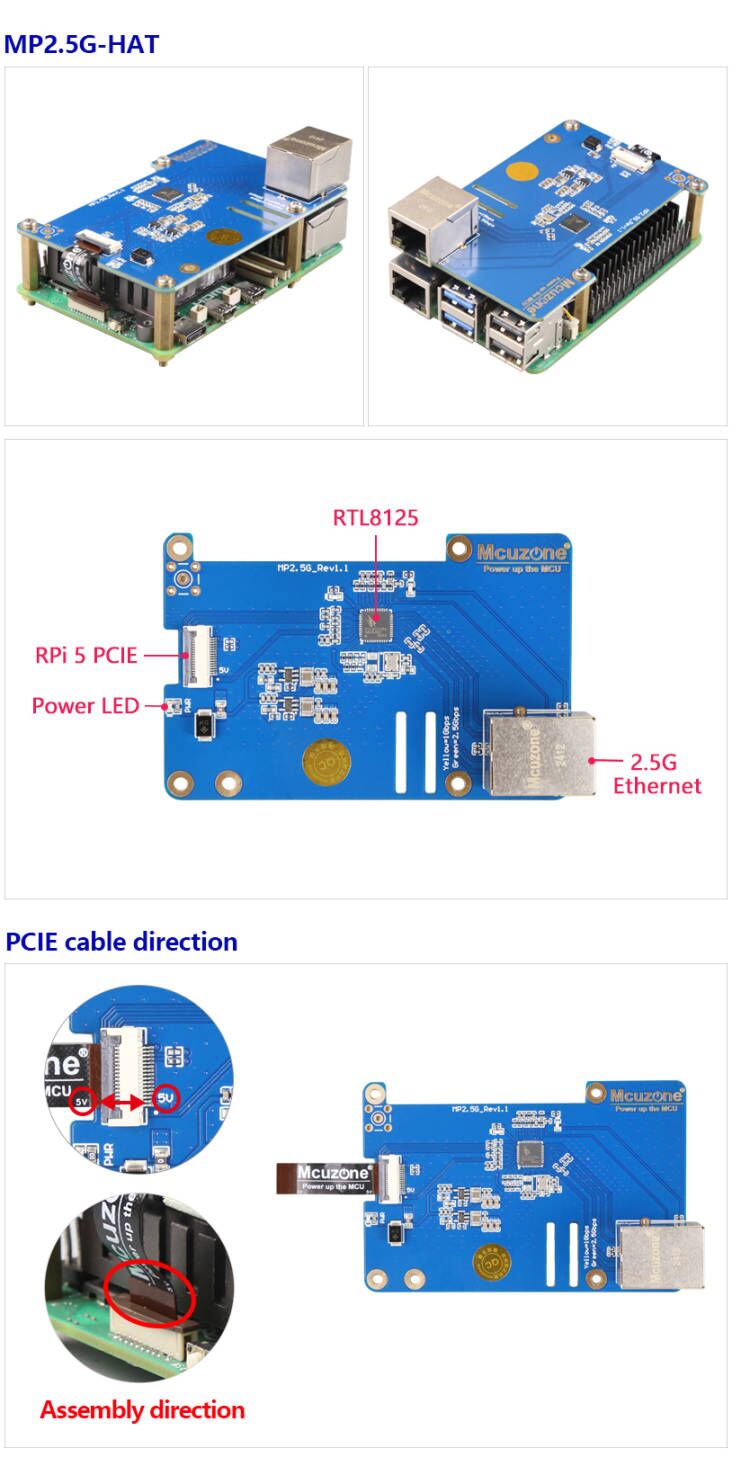
III. Software Spec
3.1 Overview
This document uses the Raspberry Pi OS, Ubuntu system and OpenWrt system for testing.
1)The version of the Raspberry Pi OS is: 2024-07-04-raspios-bookworm-arm64.img.xz
You can download the Raspberry Pi OS in:
https://www.raspberrypi.com/software/operating-systems/#raspberry-pi-os-64-bit
2)The version of the Ubuntu system is: ubuntu-24.04-preinstalled-desktop-arm64+raspi.img.xz
You can download the Ubuntu system in:
https://ubuntu.com/download/raspberry-pi
3)The version of the OpenWrt system is: openwrt-bcm27xx-bcm2712-rpi-5-squashfs-sysupgrade-linux-6.1.100-20240805.img.gz
3.2 System flashed onto the SD (TF) card
Click here to read the instructions for System flashing
IV. Work with Raspberry Pi OS
4.1 Internet test
The 2.5G Ethernet port on the MP2.5G expansion board is plug-and-play without requiring drivers under Raspberry Pi OS. Once the system is up, excute the command ifconfig -a in the Raspberry Pi terminal, and the 2.5G Ethernet port will be recognized as eth1:
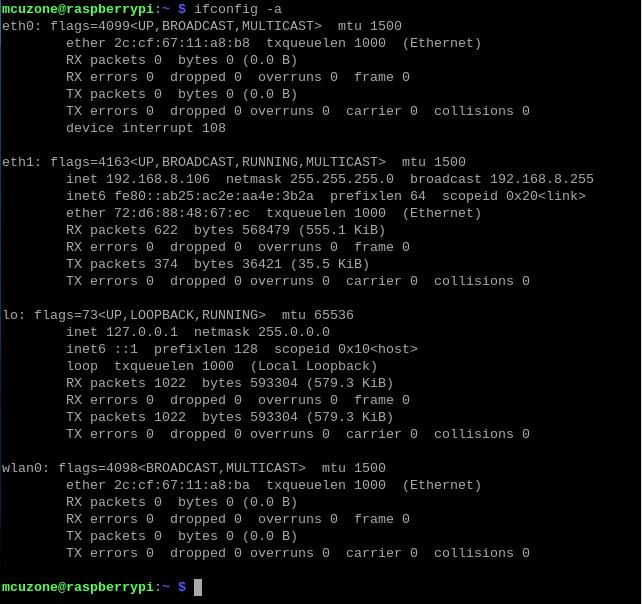
Open https://test.ustc.edu.cn/ on the PC to test speed. The speed test results for the 2.5G Ethernet port connected to the Internet (200M broadband) are as follows:

Note: The speed test can be affected by the network environment and the testing method. Speeds should be considered based on actual results; this test is for reference only.
4.2 2.5G intranet test
Install the network speed testing tool iperf3:
sudo apt install iperf3

Use iperf3 to perform speed tests between the Raspberry Pi OS and the PC through a 2.5G router.
The speed test results for eth1 are as follows:
When Raspberry Pi OS acts as a client, the speed is about 2.35 Gbps:
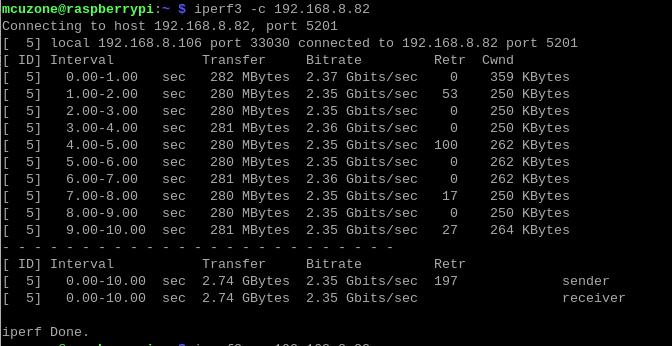
When Raspberry Pi OS acts as a server, the speed is about 1.82 Gbps:
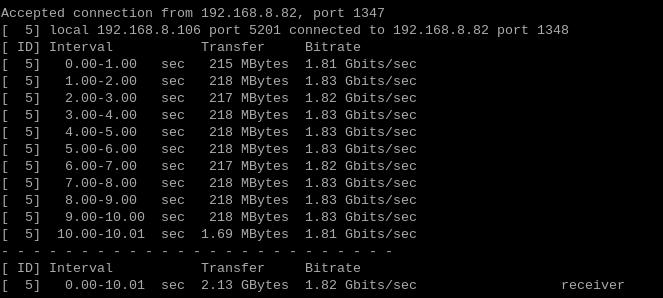
Note: The speed test can be affected by the network environment and the testing method. Speeds should be considered based on actual results; this test is for reference only.
4.3 Fix the MAC address of the 2.5G Ethernet port
The 2.5G Ethernet port uses the RTL8125 network card, and during use, the MAC address is not fixed. Each time the device is powered on again, the MAC address changes randomly. The following explains how to set a fixed MAC address for the RTL8125 network card.
This explanation also applies to the Ubuntu system.
First, check the identification information of the RTL8125 network card in terminal:
ipconfig -a
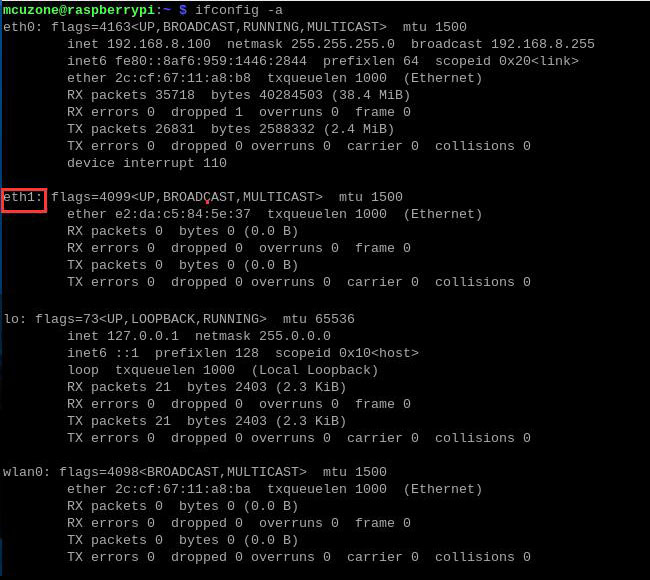
Here, the RTL8125 network card is identified as eth1, but in practice, the name recognized by the system might be different.
Then input:
sudo mousepad /etc/systemd/system/macspoof@eth1.service
Or:
sudo nano /etc/systemd/system/macspoof@eth1.service
eth1 is the name recognized by the system for the network card shown above.
Executing the above command will create a new document, then enter the following text:
[Unit]
Description=MAC Address Change %I
Wants=network-pre.target
Before=network-pre.target
BindsTo=sys-subsystem-net-devices-%i.device
After=sys-subsystem-net-devices-%i.device
[Service]
Type=oneshot
ExecStart=/usr/bin/ip link set dev %i address xx:xx:xx:xx:xx:xx
ExecStart=/usr/bin/ip link set dev %i up
[Install]
WantedBy=multi-user.target
Here, "xx:xx:xx:xx:xx:xx" represents the MAC address you wish to assign. You can determine it according to the MAC address format (make sure it does not duplicate the MAC address of other network devices). After setting it, save and exit.
Then execute the following command to enable the service:
sudo systemctl enable macspoof@eth1.service
This completes the fixation of the MAC address for eth1.
After completing all operations, restart the system. Once the system has finished rebooting, execute ipconfig -a to see that the MAC address has been successfully changed.
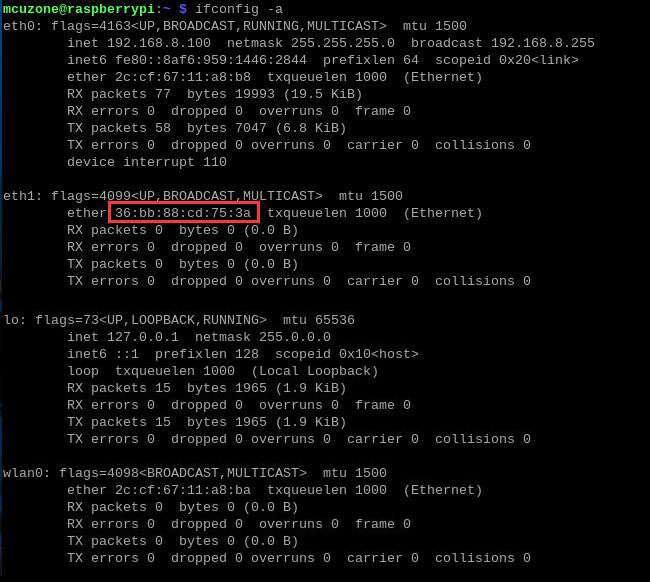
五、Ubuntu系统下使用演示
5.1 安装Ubuntu系统下RTL8125驱动
MP2.5G扩展板上的2.5G网口在Ubuntu系统下不能即插即用,需要安装RTL8125驱动。
因为树莓派5的无线网卡模块在Ubuntu系统下是即插即用的,所以我们需要使用无线网卡连接无线网络:
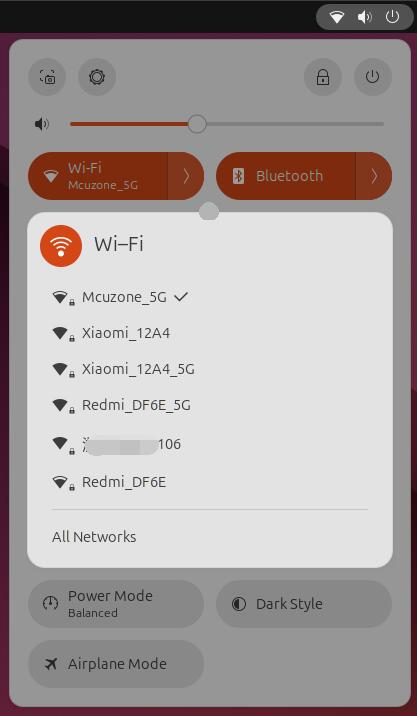
也可以使用网线连接树莓派5上的原生网口。
Ubuntu系统默认不安装ifconfig工具,所以需要手动安装:
sudo apt install net-tools
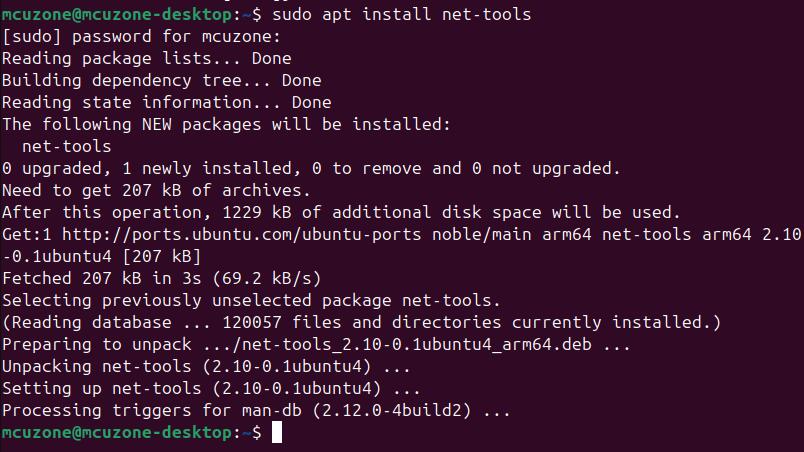
输入ifconfig -a,可见此时并没有显示2.5G网卡:
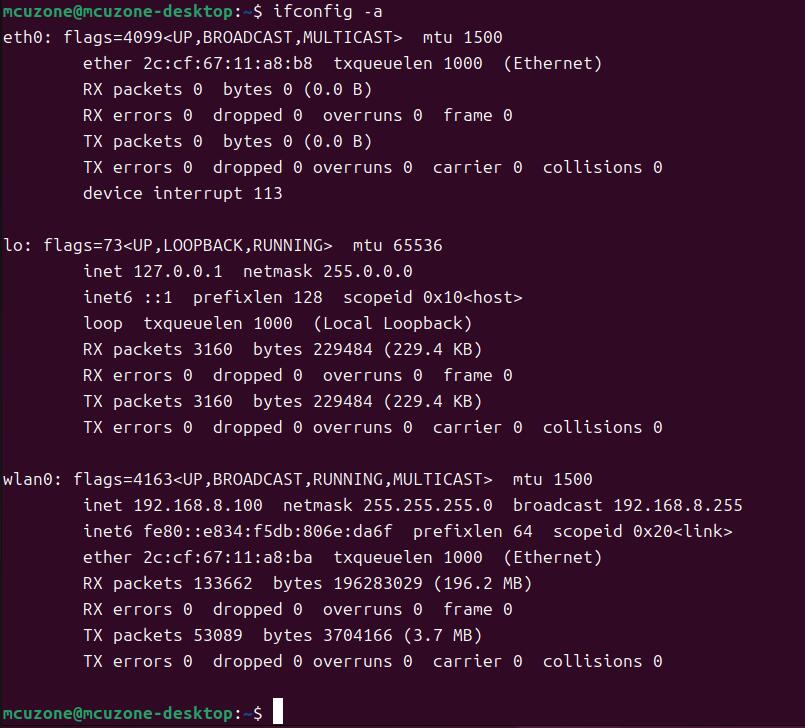
接下来我们开始安装RTL8125驱动。
首先需要更新系统:
sudo apt-get update
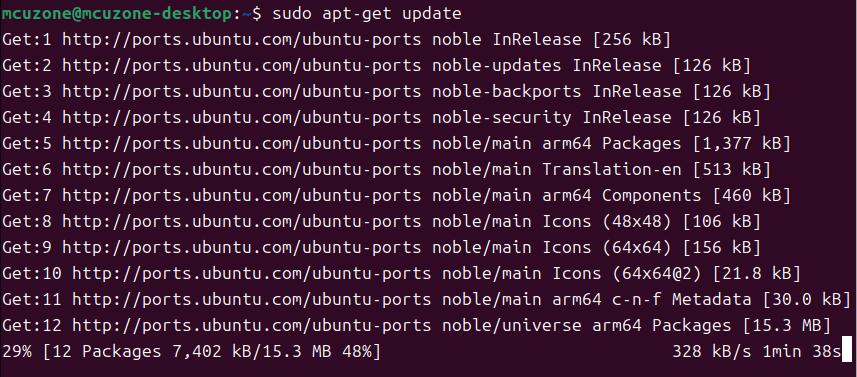
接着准备编译环境:
sudo apt-get install --reinstall linux-headers-$(uname -r) linux-headers-generic build-essential dkms
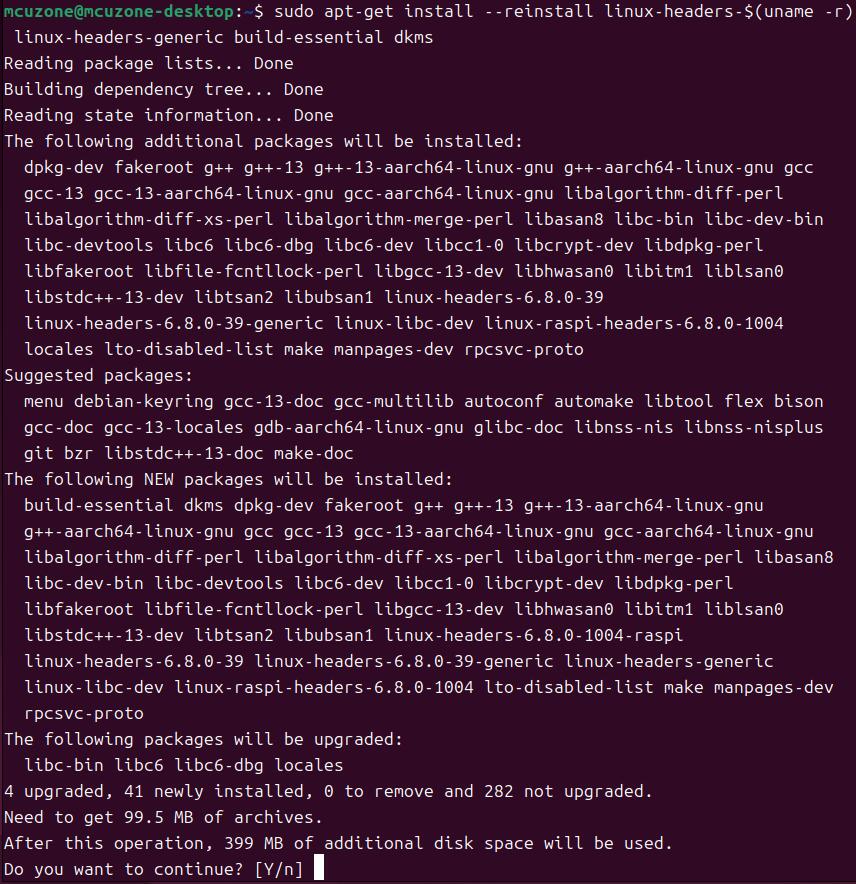
然后安装驱动:
sudo apt-get install r8125-dkms
按提示安装即可:
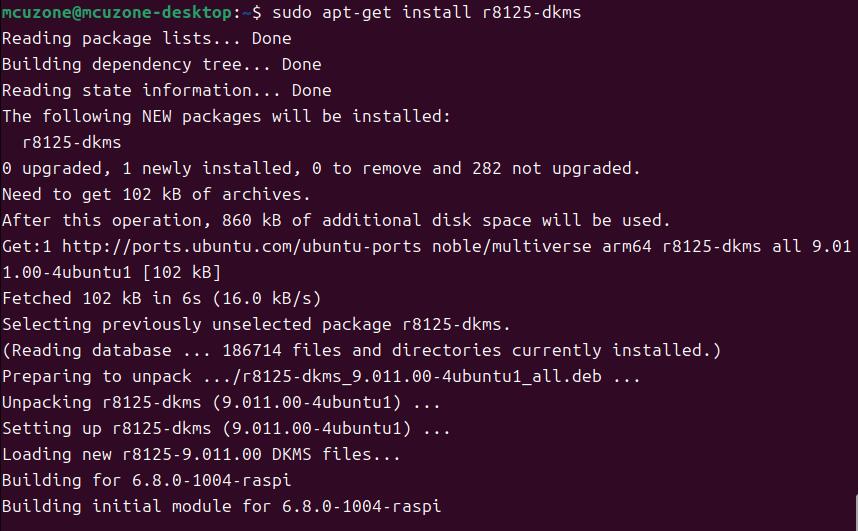
安装完成后输入:
sudo modprobe r8125

输入ifconfig -a就可以看到一个enxxx的网卡接口,这样就安装完毕2.5G网卡驱动:
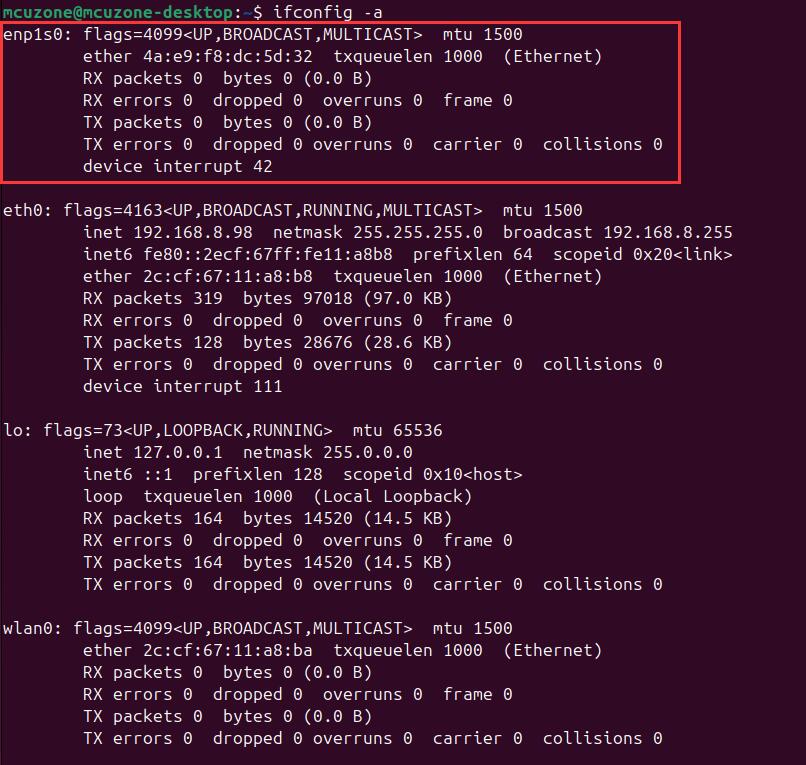
5.2 Internet网络测试
将2.5G网口连外网(200M宽带)测速,结果如下:
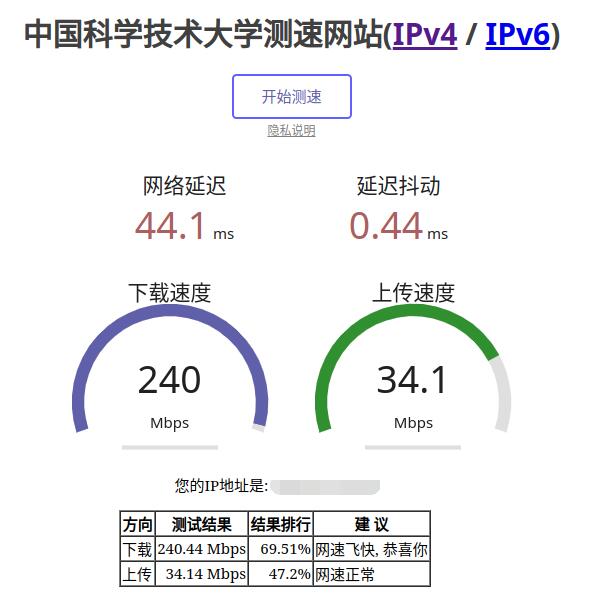
注意:网络测速受网络环境和测试方法影响,速度请以实际为准,本测试仅供参考。
如果使用Ubuntu内置的Firefox浏览器时运行速度很慢或者经常无响应,建议安装轻量浏览器Falkon:
sudo apt install falkon
5.3 2.5G内网测试
安装网络测速软件iperf3:
sudo apt install iperf3

利用iperf3,在Ubuntu系统与PC之间进行测速。
测速结果如下:
当Ubuntu系统作为client时,速度大约为2.35Gbps:
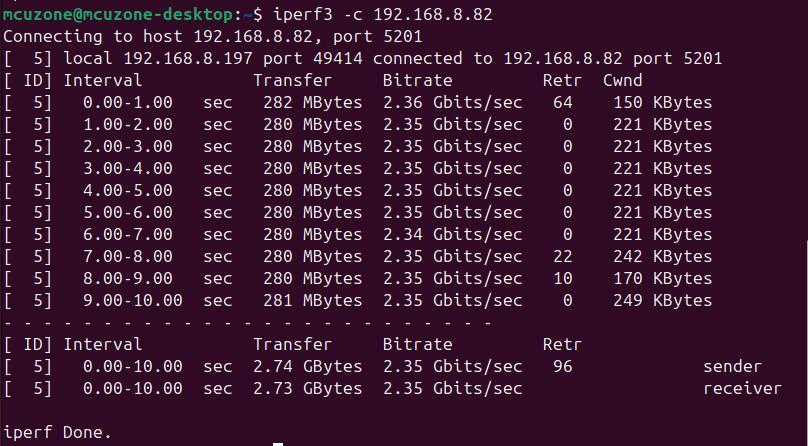
当Ubuntu系统作为server时,速度大约为1.85Gbps:
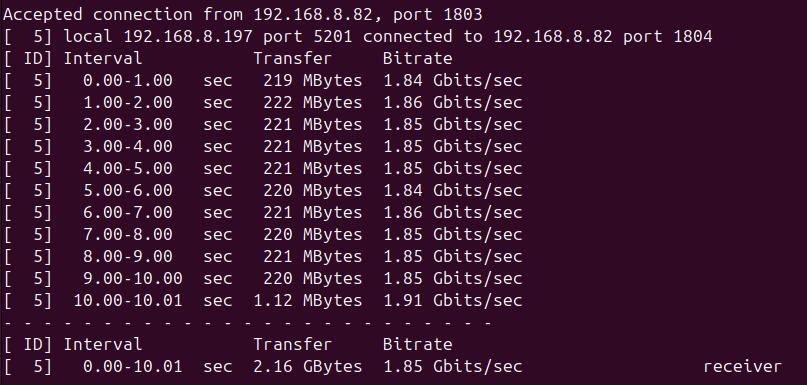
注意:网络测速受网络环境和测试方法影响,速度请以实际为准,本测试仅供参考。
六、OpenWrt系统操作演示
6.1 概述
MP2.5G扩展板在OpenWrt系统下,默认树莓派上的原生千兆网口为LAN口,我们可以把扩展板上的2.5G网口作为LAN口,而把树莓派5上的原生网口作为WAN口,这样就能利用2.5G网口在内网高速传输文件。
6.2 准备工作
本文档使用的OpenWrt系统为:openwrt-bcm27xx-bcm2712-rpi-5-squashfs-sysupgrade-linux-6.1.100-20240805.img.gz
烧写OpenWrt系统并上电启动后,我们将网线一端插在树莓派5的原生网口上,另一端插在PC上,待PC的网卡与树莓派5上的网口连接成功后,我们在Windows设置中找到网络和Internet,在以太网中打开连接的网络查看默认网关的IP地址,这个地址就是OpenWrt系统的后台配置页面地址,如图所示,本文测试的地址为192.168.198.1:

然后打开网页浏览器输入192.168.198.1进入OpenWrt系统。默认用户名为root,默认密码为password:

6.3 MP2.5G的2.5G网口的配置和应用
进入“系统 - TTYD终端”,输入ifconfig -a命令,可以看到有eth0和eth1两个网口,其中eth0为树莓派5的原生网口,eth1为扩展板的2.5G网口:
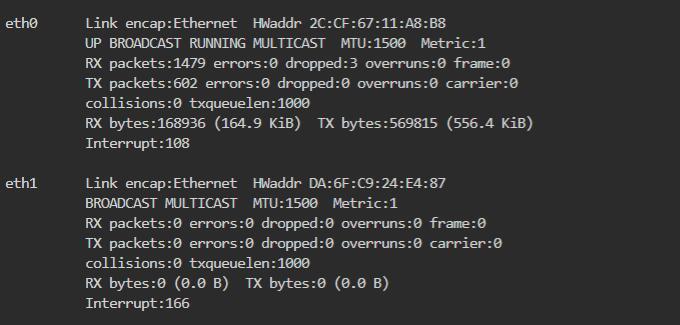
我们使用的宽带一般不会超过千兆,为了获得更好的内网性能,建议将树莓派5的原生千兆配置从默认的LAN配置为WAN,然后把扩展板的2.5G以太网(eth1)口配置为LAN。
点击“网络 - 接口”,点击“修改”:
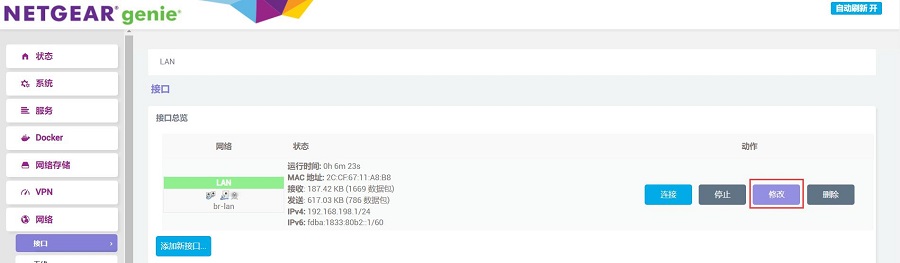
在“物理设置”中,把eth1选中,然后点击“保存&应用”按钮:
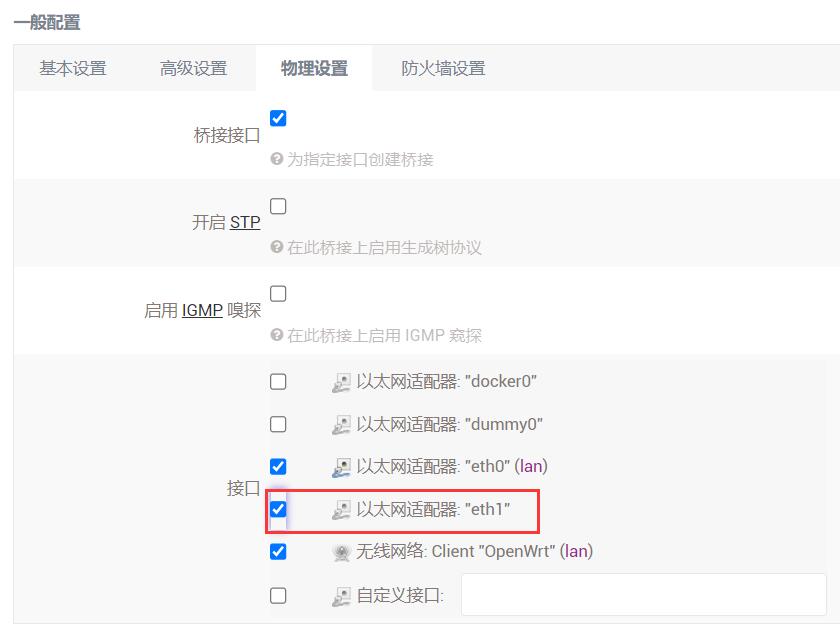
将网线从树莓派5的原生网口中拔出,插入2.5G网口(eth1),待PC的网卡与2.5G网口连接成功后,我们刷新管理页面,点击“网络 - 接口”,点击“修改”:
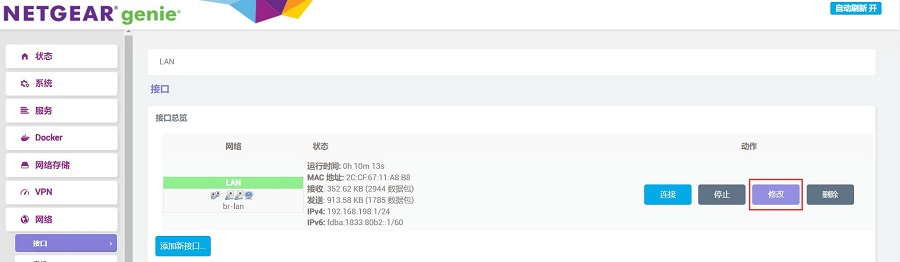
在“物理设置”中,把eth0前面的勾去掉,然后点击“保存”按钮:
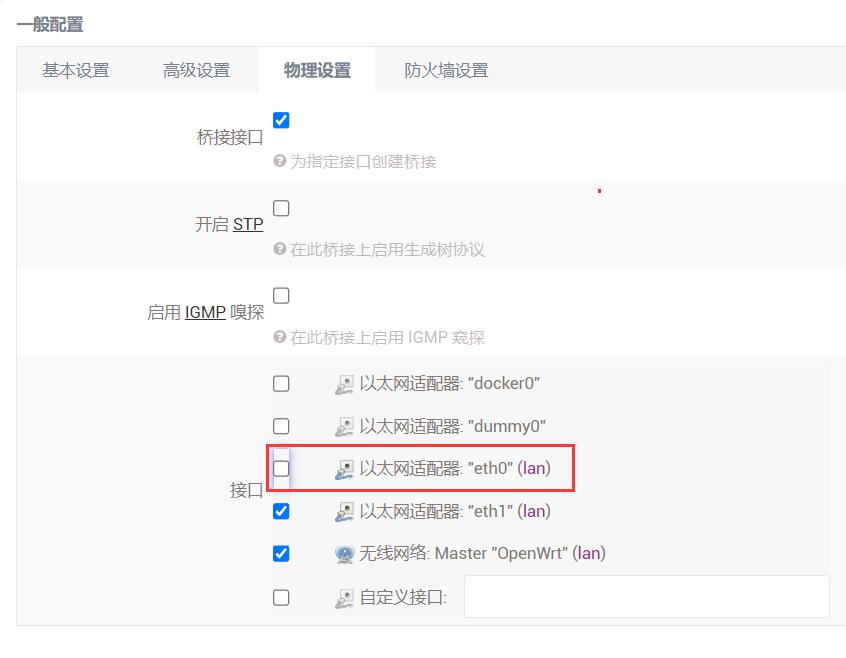
回到“网络 - 接口”,点击“添加新接口”:
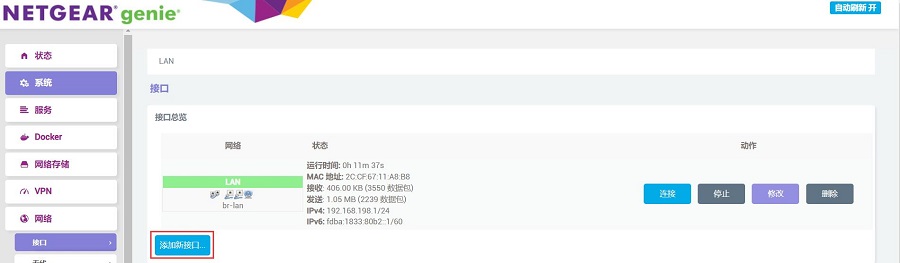
接口名称设置为WAN,接口协议选择DHCP客户端,接口选择eth0后点击“提交”按钮:
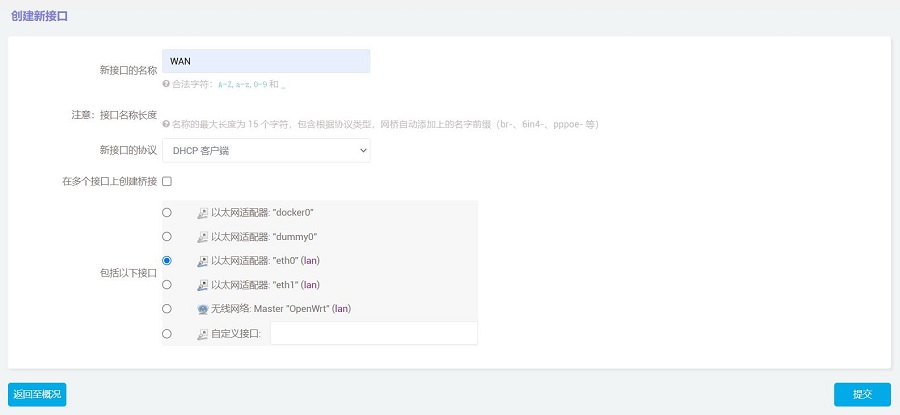
在防火墙设置中选择WAN口后点击“保存&应用”按钮:
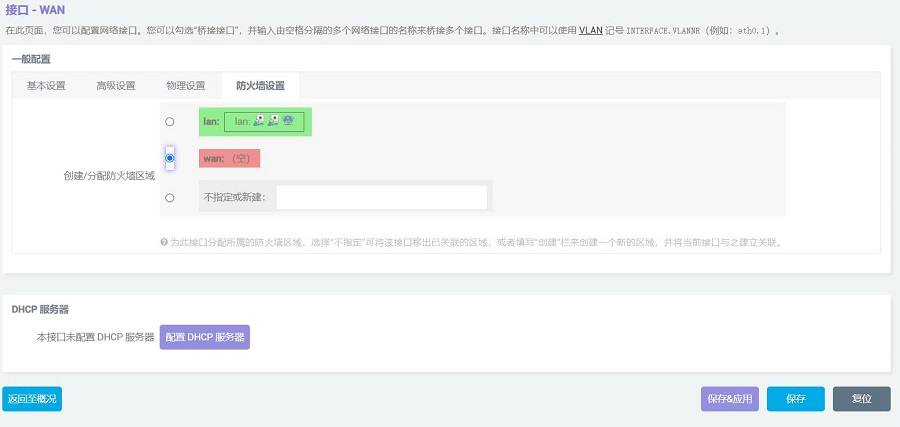
把连接Internet网络的网线插到树莓派5的原生网口上,然后回到“网络 - 接口”,稍等片刻,就可以看见新建的WAN接口获取了IP地址,这样PC就可以通过连接2.5G网口(eth1)进入内网上网了,此时网络结构为千兆网口(接Internet,树莓派上)进,2.5G网口(接内网,扩展板上)出:
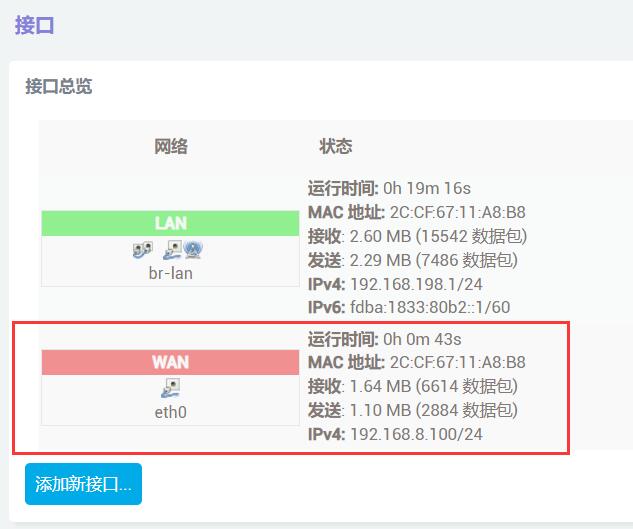
我们在树莓派5的USB3.0接口上插入一个支持USB3.0的U盘或者移动硬盘,参考下面链接,将这个U盘或者移动硬盘配置为共享目录:
设置完毕后,我们在资源管理器中输入\\192.168.198.1(地址为扩展板的地址,视实际情况而不同),就能看到所映射的共享目录了:
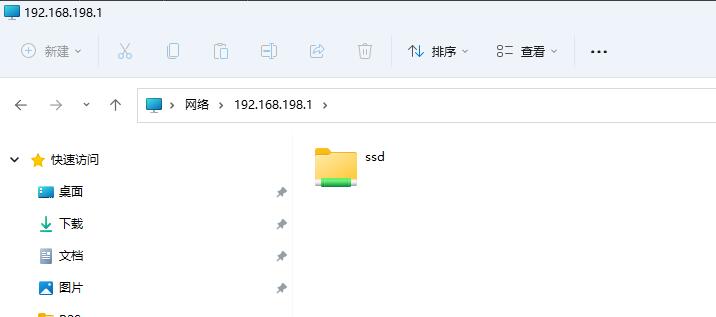
将任意文件拖拽到桌面进行读取速度测试:
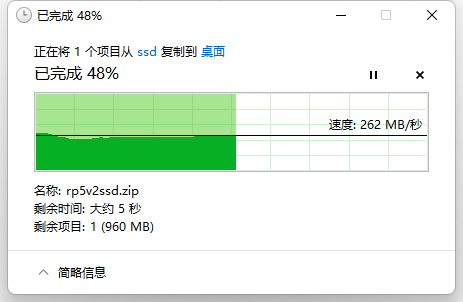
将任意文件拖拽到SSD进行写入速度测试:
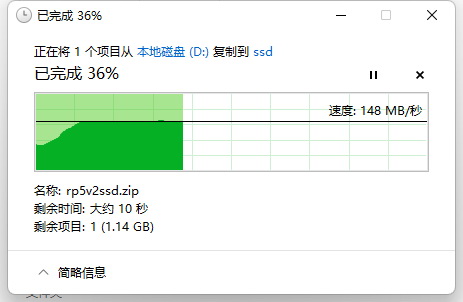
注意:网络测速受网络环境和测试方法影响,速度请以实际为准,本测试仅供参考。
6.4 其它应用
树莓派5的无线模块可以作为无线AP,也可以作为无线WAN口,关于这些应用的实现,请参考下列链接:
联系我们
电话:13957118045
如本页面有任何疏漏、错误或者侵权,请通过上述途径联系我们,谢谢!
Copyright 2004-2025 野芯科技




 QQ:8204136
QQ:8204136