4003 NEO3 CAT1 EN:修订间差异
(创建页面,内容为“== '''关键词''' == 友善 NanoPi NEO3、CAT1 4G LTE、RK3328、Debian、Ubuntu、物联网 == '''一、简介''' == NEO3 CAT1是我们基于友善的NanoPi NEO3开发板设计的一款4G LTE产品。4G是USB设备,利用NEO3开发板里的USB IO引脚通讯和供电,进而给NEO3开发板提供4G网络。 4G Cat1是针对10Mbps左右的低速物联网应用的高性价比模组,10Mbps下行5Mbps上行的速率可以满足绝大多数联网和传输…”) |
无编辑摘要 |
||
| 第1行: | 第1行: | ||
[[4003 NEO3 CAT1|切换语言为中文]] | |||
== ''' | == '''Keywords''' == | ||
NEO3 | FriendlyElec NanoPi NEO3, CAT1 4G LTE, RK3328, Debian, Ubuntu, IoT | ||
4G | == '''I. Introduction''' == | ||
The NEO3 CAT1 is a 4G LTE product that we have designed based on the FriendlyElec NanoPi NEO3 development board. The 4G module is a USB device that uses the USB IO pins of the NEO3 development board for communication and power supply, thereby providing 4G network connectivity to the NEO3 development board. | |||
4G Cat1 is a high-cost-performance module aimed at low-speed IoT applications with speeds around 10Mbps. The rates of 10Mbps downlink and 5Mbps uplink can meet the majority of connectivity and transmission requirements. On FriendlyElec's Ubuntu and Debian systems, the 4G module is automatically recognized, requiring no additional driver installation. | |||
The NEO3 is equipped with a Gigabit Ethernet port and a USB 3.0 interface. When paired with the NEO3 development board, the NEO3 CAT1 can function as a high-performance IoT device. | |||
2. | == '''II. Hardware Spec''' == | ||
1. One USB 2.0 port, used for powering and communication with the 4G module. The module comes in two packaging options: one is a female header connector, designed for connecting to the NEO3 development board. The other is a 1.25mm-4P interface, intended for connecting to other development boards that are not NEO3. You may choose to use one of the two packaging interfaces. | |||
2. One USB-C port is the NEO3's own USB 2.0 port, which is derived from the NEO3's IO pins. | |||
3. One 4G CAT1 LTE. | |||
4. One IPEX Gen 1 antenna port. | |||
5. One Nano SIM slot. | |||
6. Three LEDs: STS, MODE, and NET. | |||
7. Three M2.5 mounting holes. | |||
9. | 8. Size: The maximum size is 51*52mm. | ||
9. PCB board: 2-layer, with gold plating process, lead-free production; the material is UL and RoHS certified, with a fire rating of 94V-0. | |||
http://www.mcuzone.com/wiki/4003_FriendlyElec_NanoPi_NEO3/4003_FriendlyElec_NanoPi_NEO3_106.jpg | http://www.mcuzone.com/wiki/4003_FriendlyElec_NanoPi_NEO3/4003_FriendlyElec_NanoPi_NEO3_106.jpg | ||
| 第36行: | 第38行: | ||
http://www.mcuzone.com/wiki/4003_FriendlyElec_NanoPi_NEO3/4003_FriendlyElec_NanoPi_NEO3_109.jpg | http://www.mcuzone.com/wiki/4003_FriendlyElec_NanoPi_NEO3/4003_FriendlyElec_NanoPi_NEO3_109.jpg | ||
== ''' | == '''III. Work with Ubuntu OS''' == | ||
=== 3.1 Ubuntu Noble === | === 3.1 Ubuntu Noble === | ||
The version of the FriendlyElec system we tested: rk3328-sd-ubuntu-noble-core-6.1-arm64-20240818.img.gz | |||
There are two methods for operation: one is to connect to a computer via a USB-to-TTL serial module, and the other is to connect to a router using the Ethernet port and access it through SSH. | |||
==== 3.1.1 | ==== 3.1.1 Operate through TTL serial connection to PC ==== | ||
Connect the NEO3 to a computer using a USB-to-TTL module (connect TXD to RXD, RXD to TXD, and GND to GND), as shown in the figure below: | |||
http://www.mcuzone.com/wiki/4003_FriendlyElec_NanoPi_NEO3/4003_FriendlyElec_NanoPi_NEO3_110.jpg | http://www.mcuzone.com/wiki/4003_FriendlyElec_NanoPi_NEO3/4003_FriendlyElec_NanoPi_NEO3_110.jpg | ||
Then download and install the terminal software MobaXterm on your PC. The download link for MobaXterm is: | |||
https://mobaxterm.mobatek.net/download-home-edition.html | https://mobaxterm.mobatek.net/download-home-edition.html | ||
Open MobaXterm and configure the TTL serial port as shown in the figure below: | |||
''''' | '''''Note: Use a baud rate of 115200.''''' | ||
http://www.mcuzone.com/wiki/ | http://www.mcuzone.com/wiki/4006_FriendlyElec_NanoPi_NEO_CAT1/4006_FriendlyElec_NanoPi_NEO_CAT1_70.jpg | ||
Then open this serial port and log in to the Ubuntu system (username: <code>pi</code>, password: <code>pi</code>): | |||
http://www.mcuzone.com/wiki/4003_FriendlyElec_NanoPi_NEO3/4003_FriendlyElec_NanoPi_NEO3_75.jpg | http://www.mcuzone.com/wiki/4003_FriendlyElec_NanoPi_NEO3/4003_FriendlyElec_NanoPi_NEO3_75.jpg | ||
Excecute <code>ifconfig -a</code> to view the following network parameters: | |||
http://www.mcuzone.com/wiki/4003_FriendlyElec_NanoPi_NEO3/4003_FriendlyElec_NanoPi_NEO3_76.jpg | http://www.mcuzone.com/wiki/4003_FriendlyElec_NanoPi_NEO3/4003_FriendlyElec_NanoPi_NEO3_76.jpg | ||
It can be seen that the 4G module is identified as eth1, and it has already obtained an IP address. | |||
Pinging an IP address is successful, indicating that the 4G network can be used to connect to the Internet. | |||
http://www.mcuzone.com/wiki/4003_FriendlyElec_NanoPi_NEO3/4003_FriendlyElec_NanoPi_NEO3_77.jpg | http://www.mcuzone.com/wiki/4003_FriendlyElec_NanoPi_NEO3/4003_FriendlyElec_NanoPi_NEO3_77.jpg | ||
But pinging a domain name results in an error, indicating that the system needs to have its DNS addresses configured. The setup method is as follows: | |||
Edit the resolv.conf file: | |||
<code>sudo vi /etc/resolv.conf</code> | <code>sudo vi /etc/resolv.conf</code> | ||
Change the address in the yellow box in the image below to a general DNS server address (such as 114.114.114.114, or any other general DNS address): | |||
http://www.mcuzone.com/wiki/4003_FriendlyElec_NanoPi_NEO3/4003_FriendlyElec_NanoPi_NEO3_55.jpg | http://www.mcuzone.com/wiki/4003_FriendlyElec_NanoPi_NEO3/4003_FriendlyElec_NanoPi_NEO3_55.jpg | ||
Save and exit. At this point, pinging the domain name and pinging the IP address both succeed: | |||
http://www.mcuzone.com/wiki/4003_FriendlyElec_NanoPi_NEO3/4003_FriendlyElec_NanoPi_NEO3_56.jpg | http://www.mcuzone.com/wiki/4003_FriendlyElec_NanoPi_NEO3/4003_FriendlyElec_NanoPi_NEO3_56.jpg | ||
However, after making these changes, if the system restarts, the DNS entries in the resolv.conf file will be reset to their default addresses. Therefore, if you need the 4G internet connection to start automatically upon boot, you will also need to modify the permissions of the resolv.conf file. Since /etc/resolv.conf is actually a symbolic link, you need to regenerate the resolv.conf file in order to modify its permissions. The method to do so is as follows: | |||
<code>sudo mv /etc/resolv.conf /etc/resolv.conf.link</code> | <code>sudo mv /etc/resolv.conf /etc/resolv.conf.link</code> | ||
| 第92行: | 第94行: | ||
<code>sudo vi /etc/resolv.conf</code> | <code>sudo vi /etc/resolv.conf</code> | ||
This recreates the resolv.conf file. In this newly created file, enter the following: | |||
<code>nameserver 114.114.114.114</code> | <code>nameserver 114.114.114.114</code> | ||
Save and exit, then execute: | |||
<code>sudo chattr +i /etc/resolv.conf</code> | <code>sudo chattr +i /etc/resolv.conf</code> | ||
After completing the above steps, restart the system, and the contents of the resolv.conf file will remain unchanged. | |||
★If the NEO3's Gigabit Ethernet port is connected to a wired network at the same time, it will still prioritize the 4G connection for internet access by default. If you want to prioritize the wired network connection for internet access, you need to run the following command: | |||
<code>sudo ip route del default && sudo route add -net default netmask 0.0.0.0 gw 192.168.8.1</code> | <code>sudo ip route del default && sudo route add -net default netmask 0.0.0.0 gw 192.168.8.1</code> | ||
Explanation of these two commands (separated by '&&'): | |||
<code>sudo ip route del default</code> | <code>sudo ip route del default</code>: Remove the default route from the routing table. | ||
<code>sudo route add -net default netmask 0.0.0.0 gw 192.168.8.1</code> | <code>sudo route add -net default netmask 0.0.0.0 gw 192.168.8.1</code>: Add the gateway of the wired or wireless network as a new default route (ensure to use the actual gateway address). | ||
After completing the execution, execute the <code>route</code> command to view the routing table. The current default route is the gateway of the wired or wireless network: | |||
http://www.mcuzone.com/wiki/4003_FriendlyElec_NanoPi_NEO3/4003_FriendlyElec_NanoPi_NEO3_101.jpg | http://www.mcuzone.com/wiki/4003_FriendlyElec_NanoPi_NEO3/4003_FriendlyElec_NanoPi_NEO3_101.jpg | ||
''''' | '''''Note: After a reboot, the routing table resets. To ensure the network continues to use the wired or wireless connection as the default route post-restart, you'll need to execute <code>sudo ip route del default && sudo route add -net default netmask 0.0.0.0 gw 192.168.8.1</code> again.''''' | ||
==== 3.1.2 | ==== 3.1.2 Operate through SSH over Ethernet ==== | ||
Connect NanoPi NEO3's Ethernet port to the upstream router using an Ethernet cable, then connect the PC to the same upstream router. Insert the SIM card and the TF card with the system. After the system starts, check NanoPi NEO3's IP address through the router's backend: | |||
http://www.mcuzone.com/wiki/4003_FriendlyElec_NanoPi_NEO3/4003_FriendlyElec_NanoPi_NEO3_51.jpg | http://www.mcuzone.com/wiki/4003_FriendlyElec_NanoPi_NEO3/4003_FriendlyElec_NanoPi_NEO3_51.jpg | ||
Then use MobaXterm to connect to the system via SSH: | |||
http://www.mcuzone.com/wiki/4003_FriendlyElec_NanoPi_NEO3/4003_FriendlyElec_NanoPi_NEO3_78.jpg | http://www.mcuzone.com/wiki/4003_FriendlyElec_NanoPi_NEO3/4003_FriendlyElec_NanoPi_NEO3_78.jpg | ||
Then open this serial port and log in to the Ubuntu system (username: <code>pi</code>, password: <code>pi</code>): | |||
http://www.mcuzone.com/wiki/4003_FriendlyElec_NanoPi_NEO3/4003_FriendlyElec_NanoPi_NEO3_52.jpg | http://www.mcuzone.com/wiki/4003_FriendlyElec_NanoPi_NEO3/4003_FriendlyElec_NanoPi_NEO3_52.jpg | ||
The remaining test steps are the same as when using a TTL connection. | |||
=== 3.2 Ubuntu focal === | === 3.2 Ubuntu focal === | ||
2024年12月11日 (三) 13:51的版本
Keywords
FriendlyElec NanoPi NEO3, CAT1 4G LTE, RK3328, Debian, Ubuntu, IoT
I. Introduction
The NEO3 CAT1 is a 4G LTE product that we have designed based on the FriendlyElec NanoPi NEO3 development board. The 4G module is a USB device that uses the USB IO pins of the NEO3 development board for communication and power supply, thereby providing 4G network connectivity to the NEO3 development board.
4G Cat1 is a high-cost-performance module aimed at low-speed IoT applications with speeds around 10Mbps. The rates of 10Mbps downlink and 5Mbps uplink can meet the majority of connectivity and transmission requirements. On FriendlyElec's Ubuntu and Debian systems, the 4G module is automatically recognized, requiring no additional driver installation.
The NEO3 is equipped with a Gigabit Ethernet port and a USB 3.0 interface. When paired with the NEO3 development board, the NEO3 CAT1 can function as a high-performance IoT device.
II. Hardware Spec
1. One USB 2.0 port, used for powering and communication with the 4G module. The module comes in two packaging options: one is a female header connector, designed for connecting to the NEO3 development board. The other is a 1.25mm-4P interface, intended for connecting to other development boards that are not NEO3. You may choose to use one of the two packaging interfaces.
2. One USB-C port is the NEO3's own USB 2.0 port, which is derived from the NEO3's IO pins.
3. One 4G CAT1 LTE.
4. One IPEX Gen 1 antenna port.
5. One Nano SIM slot.
6. Three LEDs: STS, MODE, and NET.
7. Three M2.5 mounting holes.
8. Size: The maximum size is 51*52mm.
9. PCB board: 2-layer, with gold plating process, lead-free production; the material is UL and RoHS certified, with a fire rating of 94V-0.
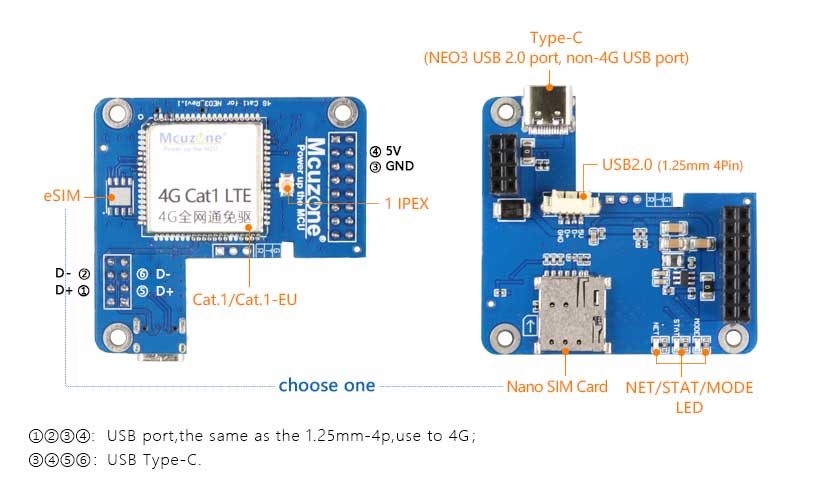

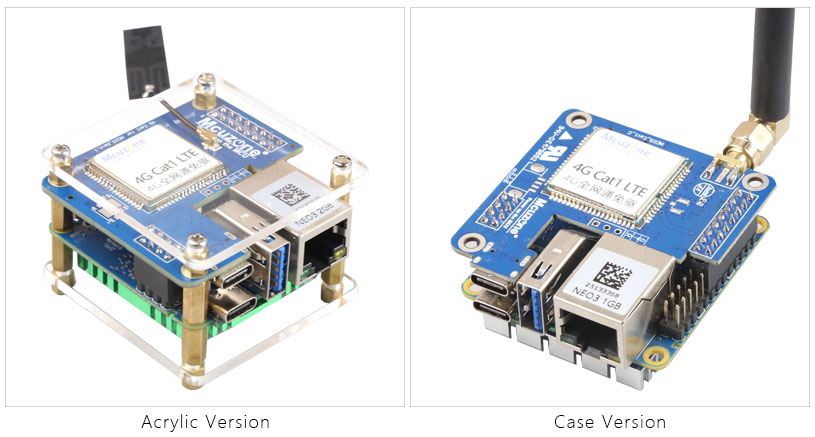
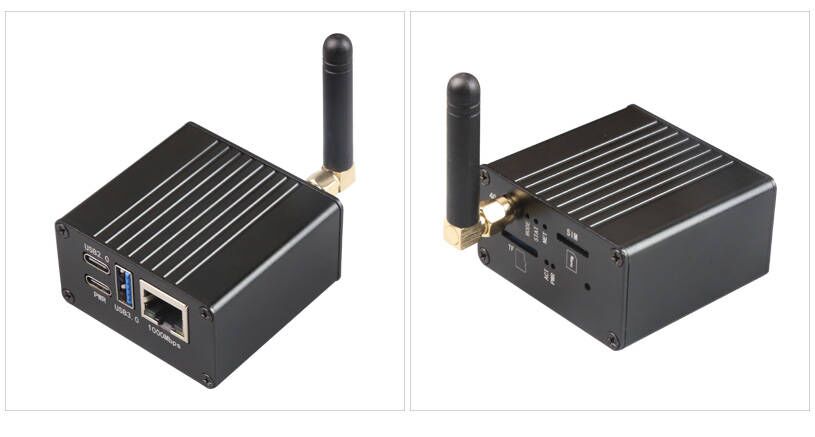
III. Work with Ubuntu OS
3.1 Ubuntu Noble
The version of the FriendlyElec system we tested: rk3328-sd-ubuntu-noble-core-6.1-arm64-20240818.img.gz
There are two methods for operation: one is to connect to a computer via a USB-to-TTL serial module, and the other is to connect to a router using the Ethernet port and access it through SSH.
3.1.1 Operate through TTL serial connection to PC
Connect the NEO3 to a computer using a USB-to-TTL module (connect TXD to RXD, RXD to TXD, and GND to GND), as shown in the figure below:

Then download and install the terminal software MobaXterm on your PC. The download link for MobaXterm is:
https://mobaxterm.mobatek.net/download-home-edition.html
Open MobaXterm and configure the TTL serial port as shown in the figure below:
Note: Use a baud rate of 115200.
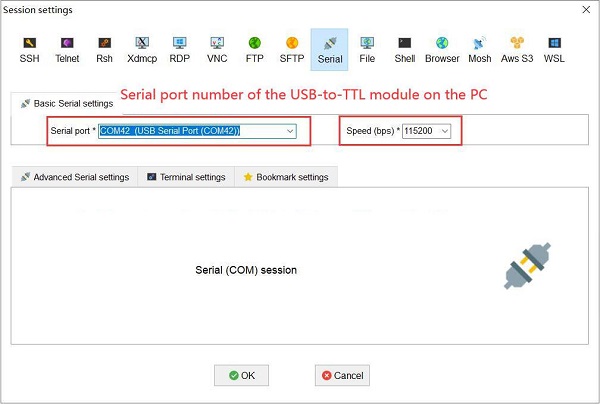
Then open this serial port and log in to the Ubuntu system (username: pi, password: pi):
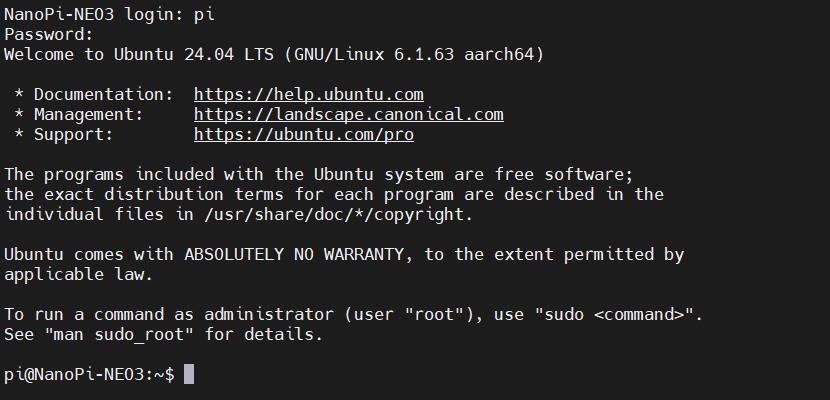
Excecute ifconfig -a to view the following network parameters:
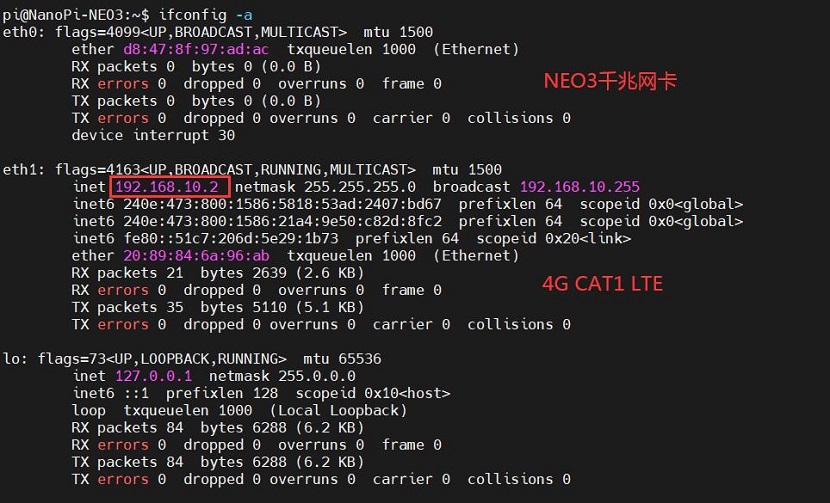
It can be seen that the 4G module is identified as eth1, and it has already obtained an IP address.
Pinging an IP address is successful, indicating that the 4G network can be used to connect to the Internet.
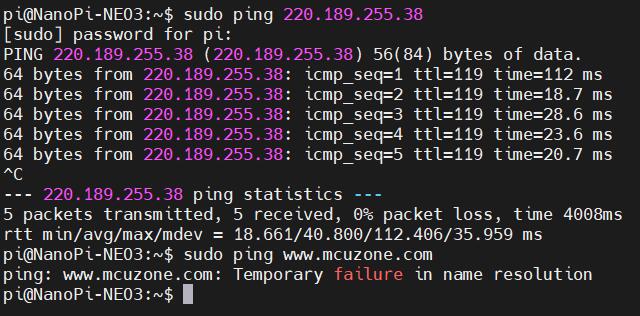
But pinging a domain name results in an error, indicating that the system needs to have its DNS addresses configured. The setup method is as follows:
Edit the resolv.conf file:
sudo vi /etc/resolv.conf
Change the address in the yellow box in the image below to a general DNS server address (such as 114.114.114.114, or any other general DNS address):
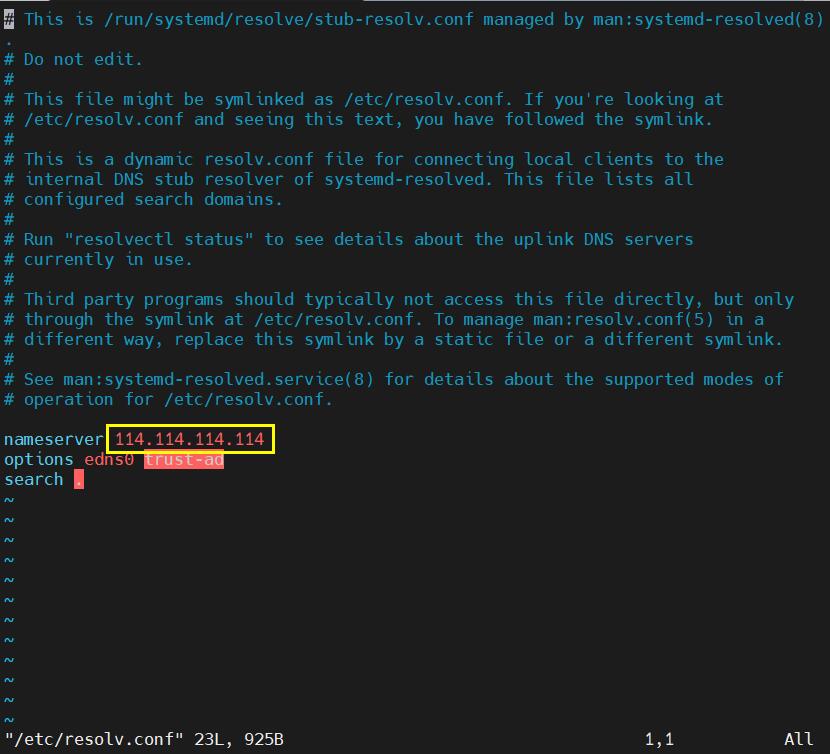
Save and exit. At this point, pinging the domain name and pinging the IP address both succeed:
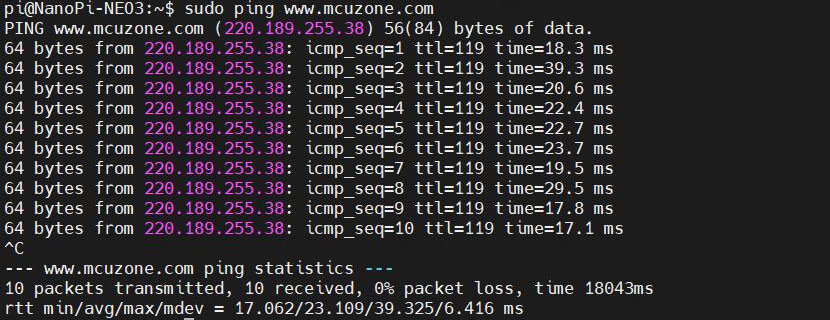
However, after making these changes, if the system restarts, the DNS entries in the resolv.conf file will be reset to their default addresses. Therefore, if you need the 4G internet connection to start automatically upon boot, you will also need to modify the permissions of the resolv.conf file. Since /etc/resolv.conf is actually a symbolic link, you need to regenerate the resolv.conf file in order to modify its permissions. The method to do so is as follows:
sudo mv /etc/resolv.conf /etc/resolv.conf.link
sudo vi /etc/resolv.conf
This recreates the resolv.conf file. In this newly created file, enter the following:
nameserver 114.114.114.114
Save and exit, then execute:
sudo chattr +i /etc/resolv.conf
After completing the above steps, restart the system, and the contents of the resolv.conf file will remain unchanged.
★If the NEO3's Gigabit Ethernet port is connected to a wired network at the same time, it will still prioritize the 4G connection for internet access by default. If you want to prioritize the wired network connection for internet access, you need to run the following command:
sudo ip route del default && sudo route add -net default netmask 0.0.0.0 gw 192.168.8.1
Explanation of these two commands (separated by '&&'):
sudo ip route del default: Remove the default route from the routing table.
sudo route add -net default netmask 0.0.0.0 gw 192.168.8.1: Add the gateway of the wired or wireless network as a new default route (ensure to use the actual gateway address).
After completing the execution, execute the route command to view the routing table. The current default route is the gateway of the wired or wireless network:

Note: After a reboot, the routing table resets. To ensure the network continues to use the wired or wireless connection as the default route post-restart, you'll need to execute sudo ip route del default && sudo route add -net default netmask 0.0.0.0 gw 192.168.8.1 again.
3.1.2 Operate through SSH over Ethernet
Connect NanoPi NEO3's Ethernet port to the upstream router using an Ethernet cable, then connect the PC to the same upstream router. Insert the SIM card and the TF card with the system. After the system starts, check NanoPi NEO3's IP address through the router's backend:

Then use MobaXterm to connect to the system via SSH:
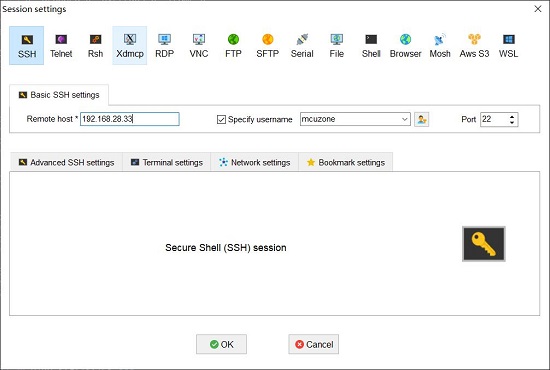
Then open this serial port and log in to the Ubuntu system (username: pi, password: pi):
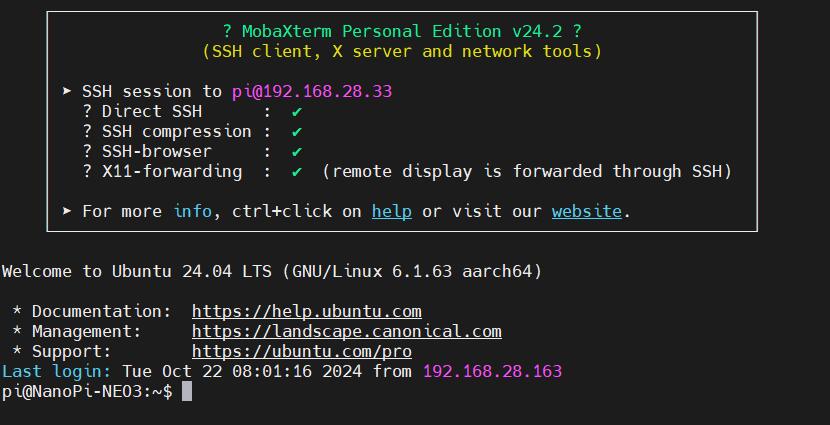
The remaining test steps are the same as when using a TTL connection.
3.2 Ubuntu focal
测试使用的友善官方烧写包版本:rk3328-sd-friendlycore-focal-4.19-arm64-20240818.img.gz
3.2.1 通过TTL串口连接电脑操作
通过USB转TTL模块,将NEO3连接到PC,打开MobaXterm,设置好TTL串口:
注意:波特率使用1500000
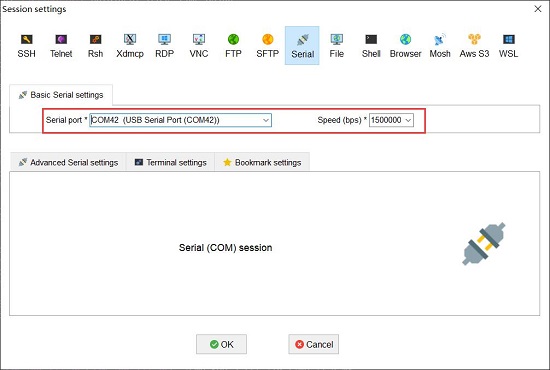
然后打开这个串口,登录Ubuntu系统(用户名和密码都是pi)。
执行ifconfig -a,查看网络参数如下:
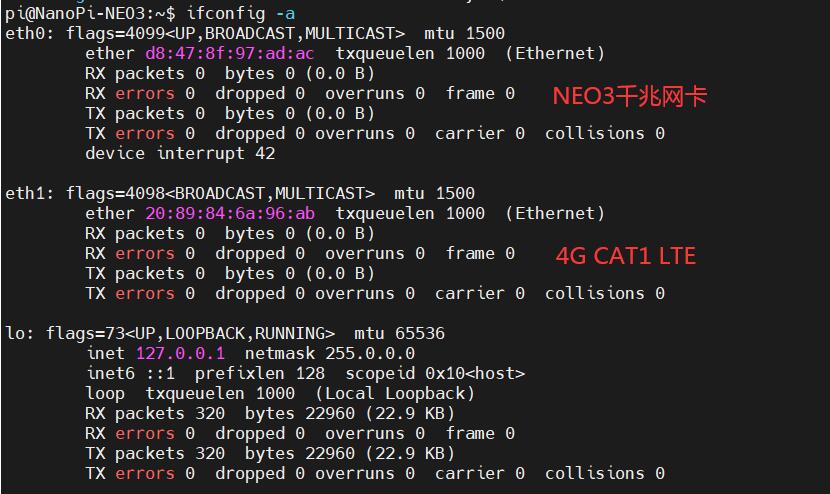
系统自动识别4G为eth1,但不能直接获取ip地址,说明系统没有开启4G,需要配置,配置方法如下:
安装DNS切换软件udhcpc,用网线将NEO3连接到上级路由器,使之可以上网,安装udhcpc:
sudo apt-get update
sudo apt install udhcpc
安装完毕后,拔掉NEO3的网线,执行下列命令:
sudo udhcpc -i eth1
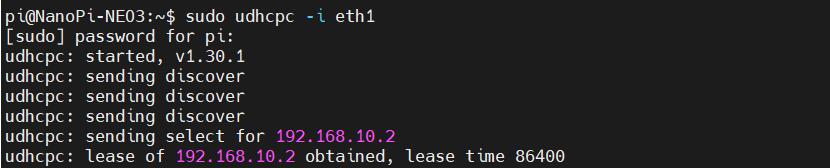
执行完毕后,在执行ifconfig -a,查看网络参数如下:
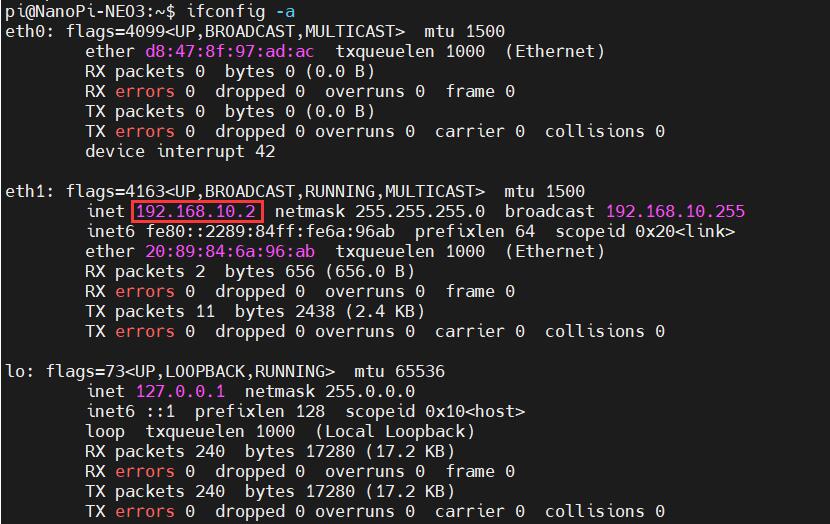
可见此时4G模组(eth1)已经获得了IP地址。
通过4G模组上网,ping外网地址结果如下:
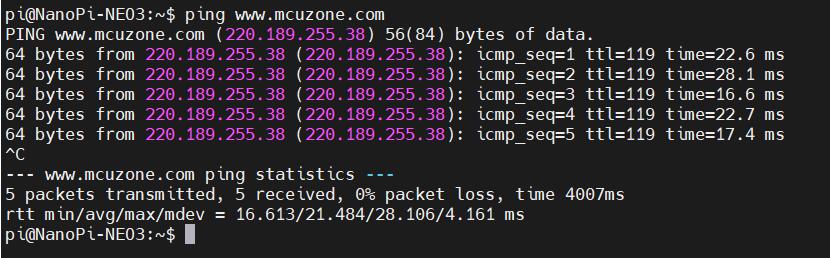
以上设置仅为临时设置,系统重启后又会恢复到默认状态(除了udhcpc软件不会因为系统重启而消失),如果需要每次重启后都能直接启用4G上网,编辑启动项文件rc.local:
sudo vi /etc/rc.local
在exit 0上面添加需要开机执行的命令:
sudo udhcpc -i eth1
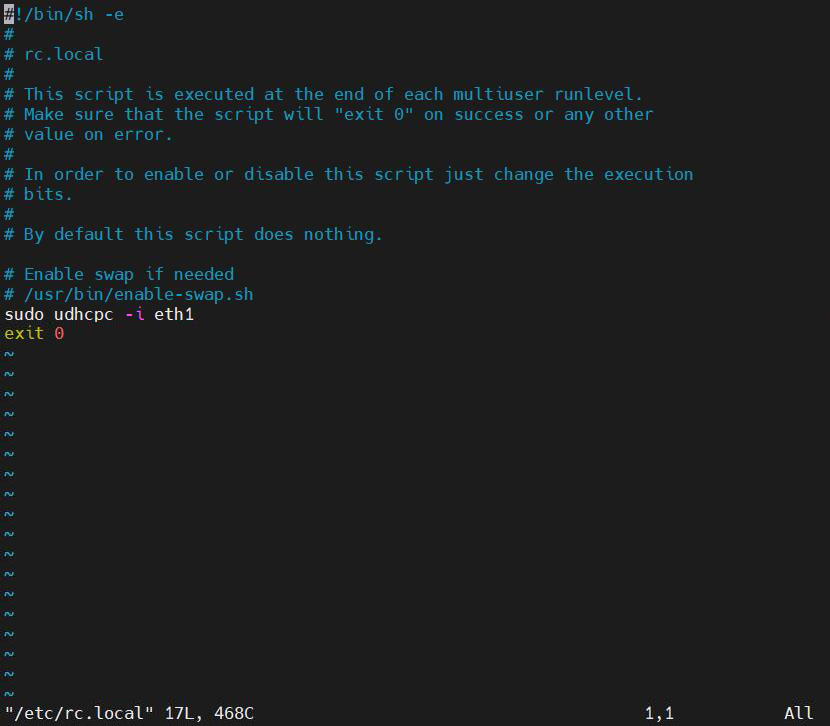
保存后退出,重启系统,启动后执行ifconfig -a,即可见4G模组(eth1)已经获取了ip地址。
注意,以上是仅连接4G时的操作,如果NEO3的网口同时接入有线网络,那默认是优先使用有线网络上网,此时如果要使用4G上网的话,需要将执行的命令改为:
sudo udhcpc -i eth1 && sudo ip route del default && sudo route add -net default netmask 0.0.0.0 gw 192.168.10.1
这三条命令(以“&&”分隔)的解释:
sudo udhcpc -i eth1:运行udhcpc,使4G模组获得ip地址;
sudo ip route del default:删除路由表中的默认路由;
sudo route add -net default netmask 0.0.0.0 gw 192.168.10.1:添加4G模组的网关为新的默认路由(网关地址以实际为准)。
执行完毕后,再执行route,查看路由表,目前的默认路由为4G模组的网关:

可正常ping通域名:
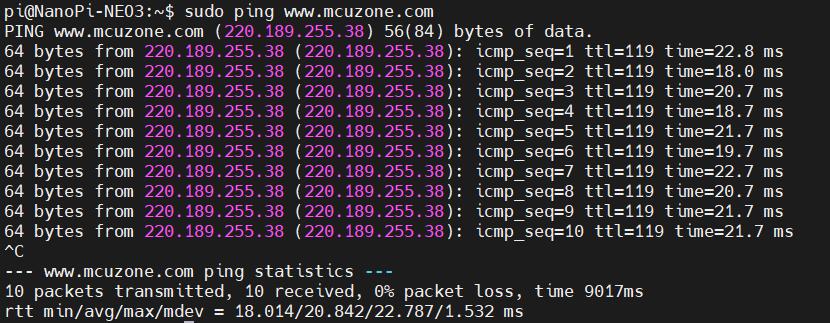
如果需要每次重启后都能直接启用4G上网,则需把rc.local里面添加的命令改成上面这条。
3.2.2 通过网线SSH连接电脑操作
用网线将NanoPi NEO3网口接无线路由器,然后PC通过无线网络连接同一个无线路由器,插入SIM卡。系统启动后,通过路由器的后台,查看NanoPi NEO3的ip地址:

然后使用MobaXterm,通过SSH连接系统(用户名和密码都是pi):
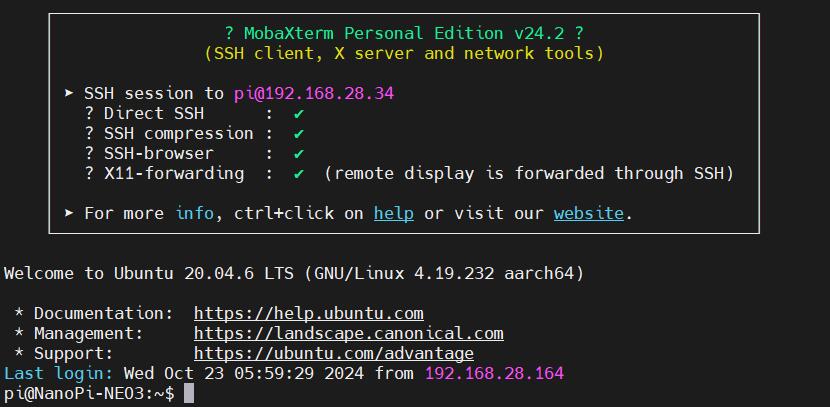
其余测试步骤与使用TTL连接相同。
四、Debian系统的操作
测试使用的友善官方烧写包版本:rk3328-sd-debian-bookworm-core-6.1-arm64-20241112.img.gz
使用方法和Ubuntu一致,也是两种:一种是通过USB转TTL串口模块将NEO3接到电脑上(注意:波特率使用1500000);一种是通过NEO3的网口接到无线路由器,PC也接到此无线路由器,通过SSH操作。在此不再重复。
打开MobaXterm,通过TTL串口登录Debian系统(用户名和密码都是pi)。
4.1 4G模组操作
本系统不支持ifconfig命令,因此我们使用ip addr命令代替:
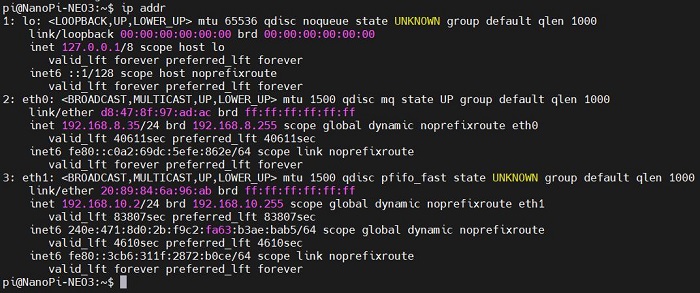
测试用的内网的IP是192.168.8.x这样的格式,因此 2(eth0)为千兆网卡,所以3(eth1)为4G CAT1,4G模组开机即正确获取了IP。
我们拔掉网线,此时只有4G模组连接网络,ping外网IP地址,可以ping通,说明可以通过4G网络连接Internet;
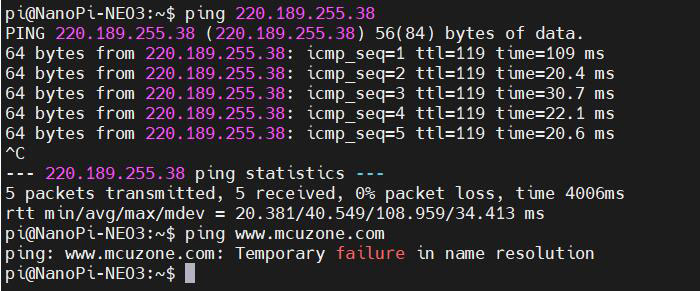
但是ping域名报错,说明友善系统没有启用4G,我们需要修改DNS设置,操作如下:
修改resolv.conf文件:
sudo nano /etc/resolv.conf
添加常用的DNS服务器地址(如所示的114.114.114.114):
nameserver 114.114.114.114
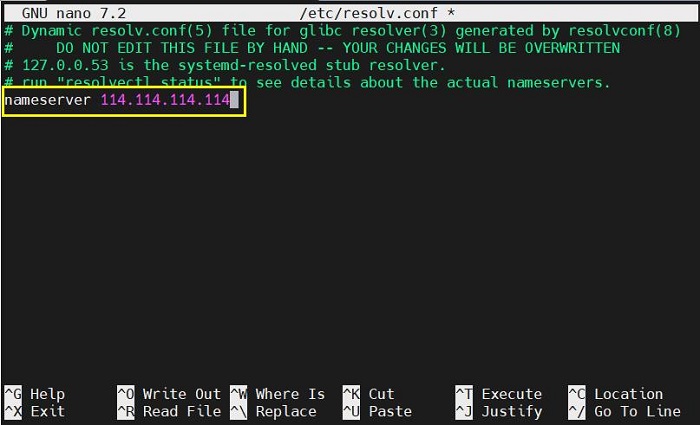
保存退出后即可正常ping通域名:
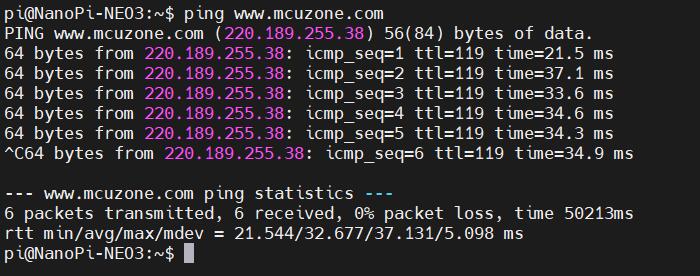
但是单单这么修改的话,重启后resolv.conf文件内的DNS会被修改到默认地址,所以还需要修改resolv.conf文件的权限,因为/etc/resolv.conf实际上是个软链接,所以需要重新生成resolv.conf文件才能修改权限,方法如下:
sudo mv /etc/resolv.conf /etc/resolv.conf.link
sudo nano /etc/resolv.conf
这样就重新建立了resolv.conf文件,在这个新建的文件中输入:
nameserver 114.114.114.114
保存退出,然后执行:
sudo chattr +i /etc/resolv.conf
做完上述步骤后,重启系统,resolv.conf文件的内容也不会变化了。
4.2 网络优先级的修改
NEO3插4G的同时,网口接网线,那网络怎么使用?这里需要考虑到网络的优先级,操作如下:
执行ip route,结果如下:

可见eth1(4G CAT1)的metric值为100,eth0(千兆网卡)的metric值为101,eth1的metric值比eth0的小,所以网络默认走4G。
如果需要使网络默认走千兆网卡的话,需要安装ifmetric软件:
sudo apt install ifmetric
安装完毕后就可以修改网卡的metric值,比如将eth1的metric值修改为102,可执行:
sudo ifmetric eth1 102
修改完毕后再用ip route命令查看,我们可以看到eth1的metric值已修改为102:

这样eth0的metric值比eth1的小,所以网络默认走千兆网卡。
注意,如果系统重启,4G的优先级还是会比有线网络高,所以如果要开机默认走有线网络,需要再执行一次sudo ifmetric eth1 102,(不需要重新安装ifmetric软件)。
五、4G的AT命令使用
不管用哪个操作系统,4G的AT命令使用方法都是一样的。
5.1 开启AT命令操作
如果无法执行lsusb,请先安装usbutils:
sudo apt install usbutils
使用lsusb查看USB设备,红框处即为4G模组:
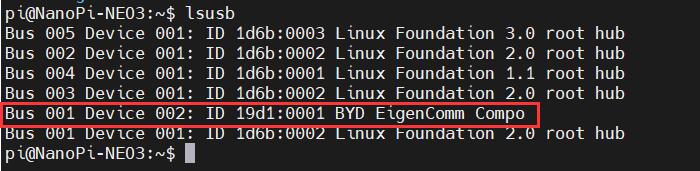
记下4G模块的ID值:19d1 0001
使用下列命令开启4G模组的ttyACM串口,其中echo后面的值就是上面记录的ID值:
sudo modprobe option
sudo sh -c 'echo 19d1 0001 > /sys/bus/usb-serial/drivers/option1/new_id'
执行以上两条命令后系统应该会多出ttyACM0-2三个设备,输入ls /dev可以查看:

然后用串口工具打开特定串口(AT命令串口):
安装minicom工具:
sudo apt-get install minicom
通过minicom打开AT命令串口:
sudo minicom -D /dev/ttyACM0
(注意:使用哪个串口,应以在进入此串口后,可输入运行AT命令,显示不乱码,不乱跳结果为准)
如果需要查看回显,请键入命令:ate1,然后回车,继续键入其它命令,回车可以看到结果。
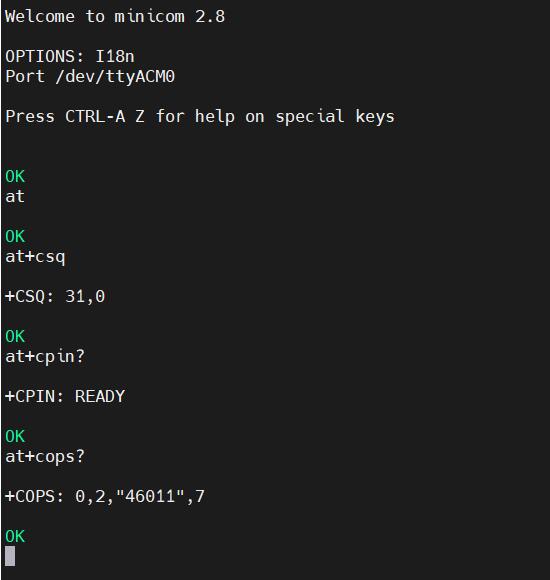
常用AT命令:
1. 检查SIM卡是否识别到:
at+cpin?
返回ready表示卡已识别,返回error要检查硬件
2. 检查天线信号质量:
at+csq
返回值在26-31表示信号OK,信号满格31;返回值在20-25表示信号勉勉强强;返回值在20以下表示信号比较糟糕或者天线没接
3. 检查注网情况:
at+cops?
正常应该返回运营商代码和7,7代表4G。
注意,以上命令只有at+csq不要加问号,另外两条命令需要加问号。
4. 查看4G模块的IMEI码:
at+cgsn
5. 重启4G模块(有时候如果重插SIM卡,热插拔不一定管用,可以用这个reset命令来复位模块):
at+reset
6. 关闭射频:
at+cfun=0
开启射频:
at+cfun=1
上述两条命令成对使用,可以在不重启4G模组的情况下让模组重新注网。
5.2 修改4G模组的IP地址
执行AT命令:
AT+ROUTEIP=<newip>
注意,只支持192.168.x.2这样格式的地址,设置完毕后需断电重启系统。
查询当前IP:AT+ROUTEIP?
测试IP是否生效:AT+ROUTEIP=?
六、总结
此介绍仅限于CAT1基于NEO3的使用操作,不包括NanoPi NEO3开发板自身的使用及软件;因此,如需NEO3开发板的使用操作,以及相关系统镜像的下载,请到友善官网查阅:
https://wiki.friendlyelec.com/wiki/index.php/NanoPi_NEO3/zh
联系我们
电话:13957118045
如本页面有任何疏漏、错误或者侵权,请通过上述途径联系我们,谢谢!
Copyright 2004-2025 野芯科技




 QQ:8204136
QQ:8204136