4006 NEO CAT1 EN:修订间差异
| 第5行: | 第5行: | ||
== '''I. Introduction''' == | == '''I. Introduction''' == | ||
NEO CAT1 is a 4G LTE product which we designed based on the FriendlyElec NanoPi series featuring the H3 CPU motherboard (including | NEO CAT1 is a 4G LTE product which we designed based on the FriendlyElec NanoPi series featuring the H3 CPU motherboard (including NEO, NEO Core and NEO Air). The 4G module is a USB device that utilizes the USB IO pins on the NEO development board for communication and power supply, thereby providing 4G network connectivity to the NEO series boards. | ||
4G Cat1 is a high-cost-performance module aimed at low-speed IoT applications with speeds around 10Mbps. The rates of 10Mbps downlink and 5Mbps uplink can meet the majority of connectivity and transmission requirements. | 4G Cat1 is a high-cost-performance module aimed at low-speed IoT applications with speeds around 10Mbps. The rates of 10Mbps downlink and 5Mbps uplink can meet the majority of connectivity and transmission requirements. | ||
NEO CAT1, in conjunction with NEO series, enables the creation of a low-cost IoT device. The 4G module is driver-free, on FriendlyElec's | NEO CAT1, in conjunction with NEO series, enables the creation of a low-cost IoT device. The 4G module is driver-free, on FriendlyElec's Ubuntu and Debian systems, the device is automatically recognized, requiring no additional driver installation. | ||
== '''II. Hardware Spec''' == | == '''II. Hardware Spec''' == | ||
| 第18行: | 第18行: | ||
3. One IPEX Gen 1 antenna port. | 3. One IPEX Gen 1 antenna port. | ||
4. | 4. One Nano SIM slot. | ||
5. Three LEDs: STS, MODE, and NET. | 5. Three LEDs: STS, MODE, and NET. | ||
| 第26行: | 第26行: | ||
7. Size: The maximum size is 40x30mm. | 7. Size: The maximum size is 40x30mm. | ||
8. PCB board: | 8. PCB board: 2-layer, with gold plating process, lead-free production; the material is UL and RoHS certified, with a fire rating of 94V-0. | ||
http://www.mcuzone.com/wiki/4006_FriendlyElec_NanoPi_NEO_CAT1/4006_FriendlyElec_NanoPi_NEO_CAT1_58.jpg | http://www.mcuzone.com/wiki/4006_FriendlyElec_NanoPi_NEO_CAT1/4006_FriendlyElec_NanoPi_NEO_CAT1_58.jpg | ||
| 第55行: | 第55行: | ||
== '''III. Operations for NEO with CAT1''' == | == '''III. Operations for NEO with CAT1''' == | ||
http://www.mcuzone.com/wiki/4006_FriendlyElec_NanoPi_NEO_CAT1/4006_FriendlyElec_NanoPi_NEO_CAT1_63.jpg | |||
=== 3.1 Based on Debian system === | === 3.1 Based on Debian system === | ||
Flash the Debian system (command-line version, without a GUI) to the TF card. | Flash the Debian system (command-line version, without a GUI) to the TF card. | ||
The version of the | The version of the FriendlyElec system we tested: h3-sd-debian-bookworm-core-4.14-armhf-20240818.img.gz | ||
NEO has an Ethernet port, so there are two methods for operation: one is to connect to a computer via a USB-to-TTL serial module, and the other is to connect to a router using the Ethernet port and access it through SSH. | NEO has an Ethernet port, so there are two methods for operation: one is to connect to a computer via a USB-to-TTL serial module, and the other is to connect to a router using the Ethernet port and access it through SSH. | ||
==== 3.1.1 Operate through TTL serial connection to PC ==== | ==== 3.1.1 Operate through TTL serial connection to PC ==== | ||
Insert the SIM card and the TF card with the system. | Insert the SIM card and the TF card with the system. And connect the USB port of the USB-to-TTL serial module to the PC, as shown in the figure below: | ||
http://www.mcuzone.com/wiki/4006_FriendlyElec_NanoPi_NEO_CAT1/4006_FriendlyElec_NanoPi_NEO_CAT1_64.jpg | http://www.mcuzone.com/wiki/4006_FriendlyElec_NanoPi_NEO_CAT1/4006_FriendlyElec_NanoPi_NEO_CAT1_64.jpg | ||
2024年12月10日 (二) 17:48的版本
Keywords
FriendlyElec NanoPi, NEO, NEO Air, NEO Core, Allwinner H3, Cortex-A7, NEO CAT1, 4G LTE, Ubuntu, Debian, IoT
I. Introduction
NEO CAT1 is a 4G LTE product which we designed based on the FriendlyElec NanoPi series featuring the H3 CPU motherboard (including NEO, NEO Core and NEO Air). The 4G module is a USB device that utilizes the USB IO pins on the NEO development board for communication and power supply, thereby providing 4G network connectivity to the NEO series boards.
4G Cat1 is a high-cost-performance module aimed at low-speed IoT applications with speeds around 10Mbps. The rates of 10Mbps downlink and 5Mbps uplink can meet the majority of connectivity and transmission requirements.
NEO CAT1, in conjunction with NEO series, enables the creation of a low-cost IoT device. The 4G module is driver-free, on FriendlyElec's Ubuntu and Debian systems, the device is automatically recognized, requiring no additional driver installation.
II. Hardware Spec
1. One USB 2.0 port, used for powering and communication with the 4G module. The module comes in two packaging options: one is a female header connector, designed for connecting to the NEO development board. The other is a 1.25mm-4P interface, intended for connecting to other development boards that are not NEO Core, NEO, or NEO Air. You may choose to use one of the two packaging interfaces.
2. One 4G CAT1 LTE.
3. One IPEX Gen 1 antenna port.
4. One Nano SIM slot.
5. Three LEDs: STS, MODE, and NET.
6. Two M2.5 mounting holes.
7. Size: The maximum size is 40x30mm.
8. PCB board: 2-layer, with gold plating process, lead-free production; the material is UL and RoHS certified, with a fire rating of 94V-0.
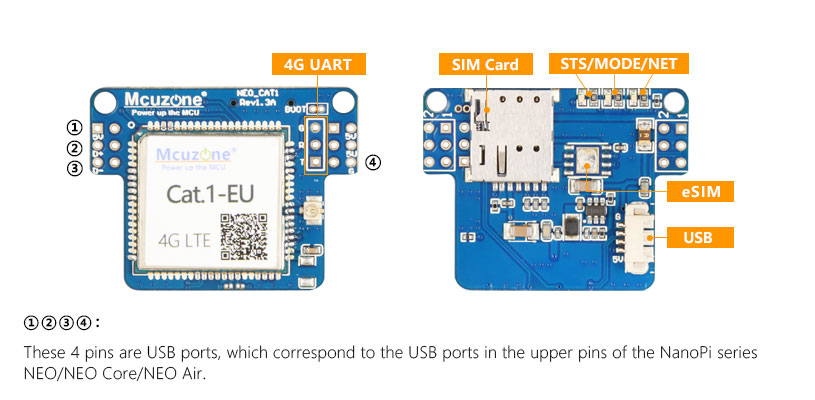
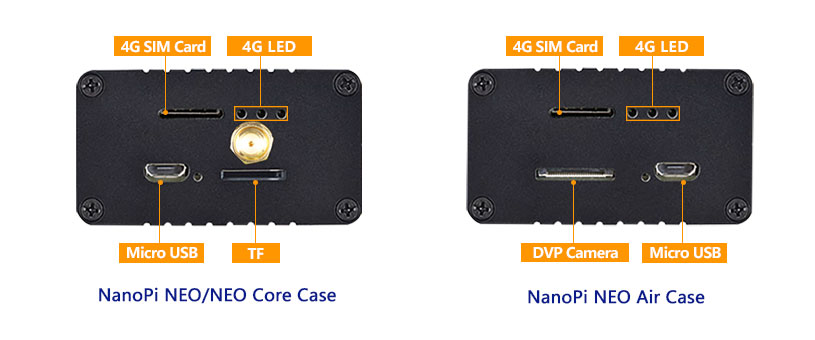
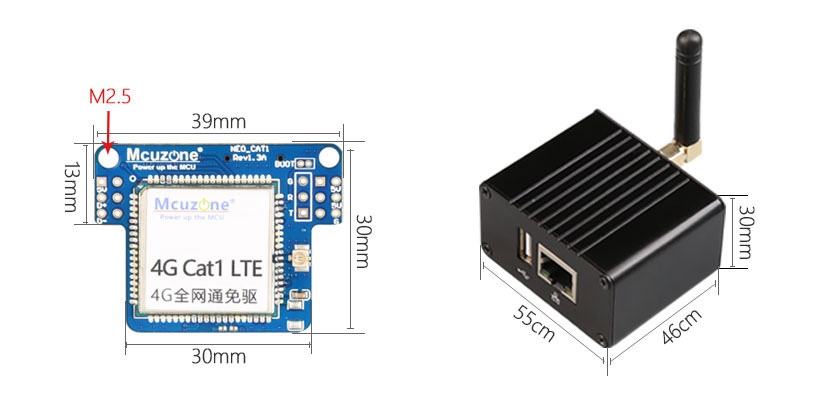
| model | CAT1 | CAT1-EU |
|---|---|---|
| Band | FDD:B1/B3/B5/B8 | FDD:B1/B3/B5/B7/B8/B20/28(A/B) |
| TDD:B34/B38/B39/B40/B41 | TDD:B38/B40/B41 | |
| DATA | FDD: Max 10Mbps(DL)/Max 5Mbps(UL)
TDD:Max 8Mbps(DL)/Max 2Mbps(UL) Max 6Mbps(DL)/Max 4Mbps(UL) | |
III. Operations for NEO with CAT1

3.1 Based on Debian system
Flash the Debian system (command-line version, without a GUI) to the TF card.
The version of the FriendlyElec system we tested: h3-sd-debian-bookworm-core-4.14-armhf-20240818.img.gz
NEO has an Ethernet port, so there are two methods for operation: one is to connect to a computer via a USB-to-TTL serial module, and the other is to connect to a router using the Ethernet port and access it through SSH.
3.1.1 Operate through TTL serial connection to PC
Insert the SIM card and the TF card with the system. And connect the USB port of the USB-to-TTL serial module to the PC, as shown in the figure below:

Then download and install the terminal software MobaXterm on your PC. The download link for MobaXterm is:
https://mobaxterm.mobatek.net/download-home-edition.html
Open MobaXterm and configure the TTL serial port as shown in the figure below:
Note: Use a baud rate of 115200.
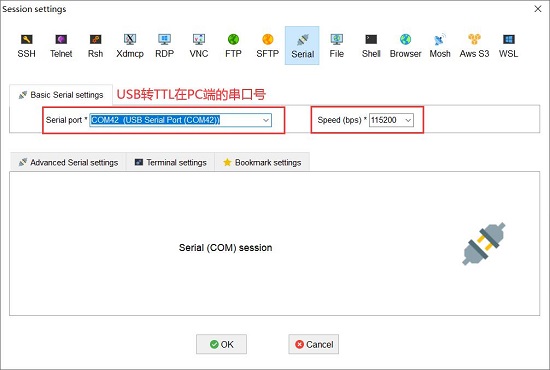
Then open this serial port and log in to the Debian system (username: root, password: fa):

Excecute ifconfig -a to view the following network parameters:
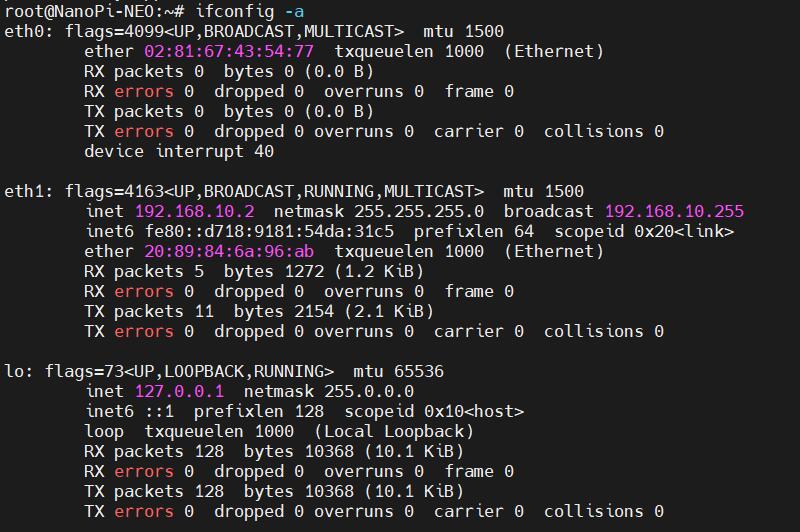
eth0 is the NEO's own Ethernet port, which does not have an IP address since it is not connected to a network cable. eth1 is the 4G CAT1 module, which has correctly obtained an IP address. We performed a ping test, and the results are as follows:
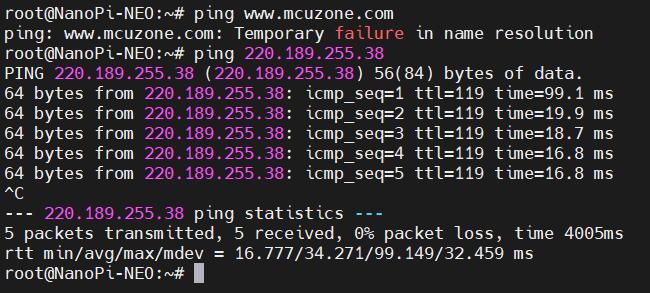
Pinging the IP address succeeds, but pinging a domain name results in an error, indicating that the system needs to have its DNS addresses configured. The setup method is as follows:
Edit the resolv.conf file:
sudo nano /etc/resolv.conf
Change the address in the red box in the image below to a general DNS server address (such as 114.114.114.114, or any other general DNS address):
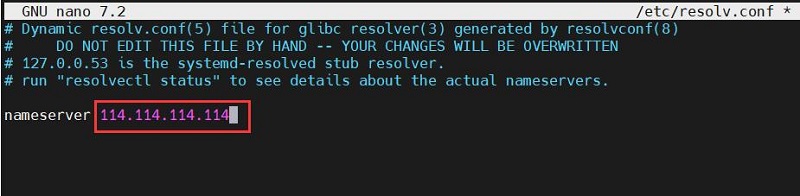
If the DNS addresses are not set in the file, please enter:
nameserver 114.114.114.114
Save and exit.
At this point, pinging the domain name and pinging the IP address both succeed:
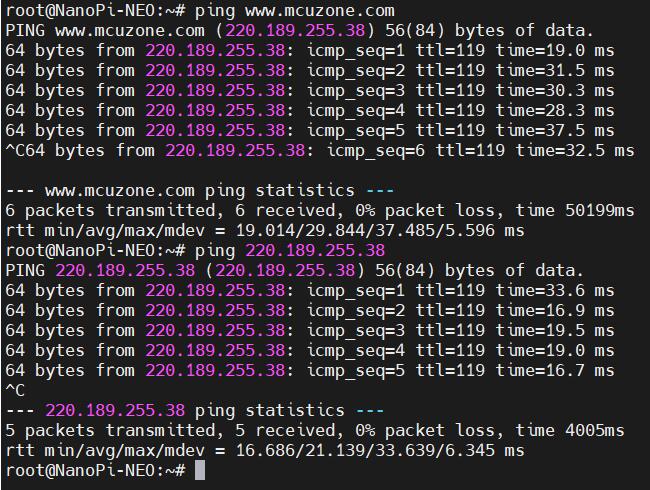
However, after making these changes, if the system restarts, the DNS entries in the resolv.conf file will be reset to their default addresses. Therefore, if you need the 4G internet connection to start automatically upon boot, you will also need to modify the permissions of the resolv.conf file. Since /etc/resolv.conf is actually a symbolic link, you need to regenerate the resolv.conf file in order to modify its permissions. The method to do so is as follows:
sudo mv /etc/resolv.conf /etc/resolv.conf.link
sudo nano /etc/resolv.conf
This recreates the resolv.conf file. In this newly created file, enter the following:
nameserver 114.114.114.114
Save and exit, then execute:
sudo chattr +i /etc/resolv.conf
After completing the above steps, restart the system, and the contents of the resolv.conf file will remain unchanged.
3.1.2 Operate through SSH over Ethernet
Connect NEO's Ethernet port to the upstream router using an Ethernet cable, then connect the PC to the same upstream router. Insert the SIM card and the TF card with the system. After the system starts, check NEO's IP address through the router's backend. In this document, the address obtained by the system is: 192.168.8.110.
Then use MobaXterm to connect to the system via SSH (username: root, password: fa):
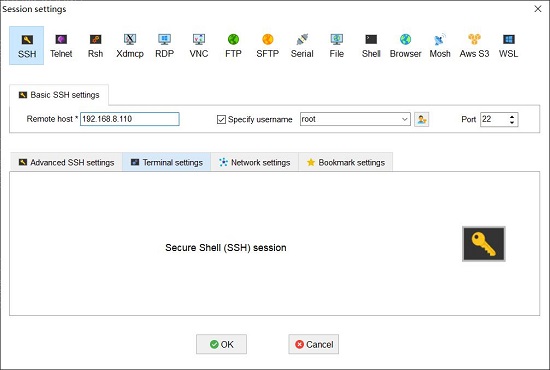
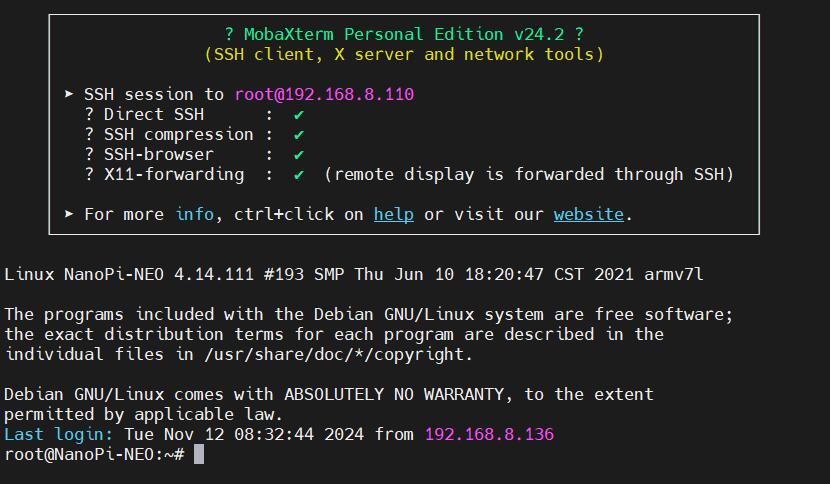
Excecute ifconfig -a to view the following network parameters:
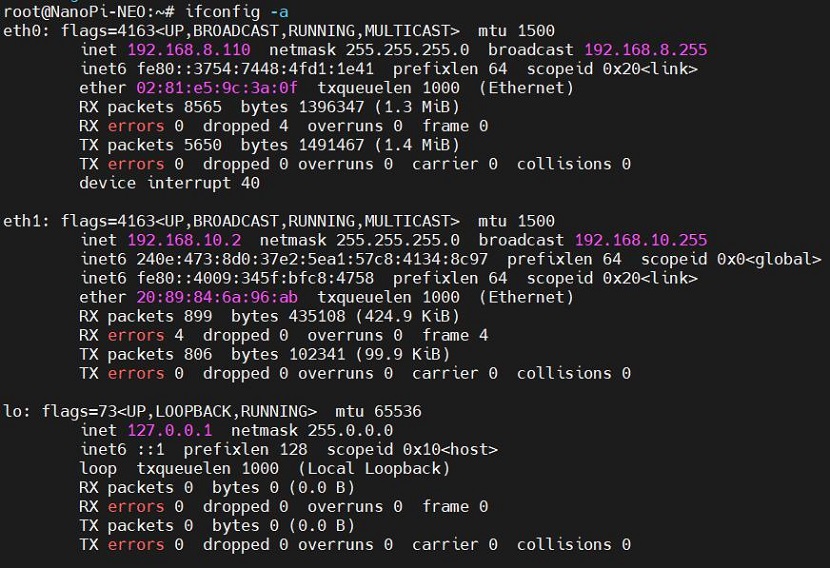
eth0 is the NEO's own Ethernet port, and eth1 is the 4G CAT1 module; both have correctly obtained IP addresses.
In the previous section, we have already set up a general DNS address. Now, we will perform ping tests separately through eth0 and eth1:
ping www.mcuzone.com -I eth0
ping www.mcuzone.com -I eth1
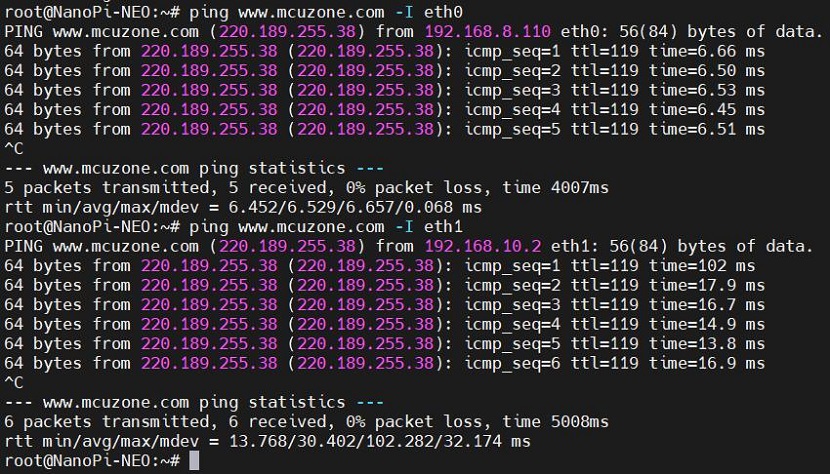
Confirms successful internet access via both wired and 4G networks.
3.2 Based on Ubuntu system
Flash the Ubuntu system (command-line version, without a GUI) to the TF card.
The version of the official FriendlyElec system we tested: h3-sd-ubuntu-noble-core-20240823.img.gz
NEO has an Ethernet port, so there are two methods for operation: one is to connect to a computer via a USB-to-TTL serial module, and the other is to connect to a router using the Ethernet port and access it through SSH.
3.2.1 Operate through TTL serial connection to PC
The operations for connecting to the computer via a TTL serial port are the same under Debian, please refer to Section 3.1.1.
Open this serial port and log in to the Ubuntu system (username: root, password: fa):
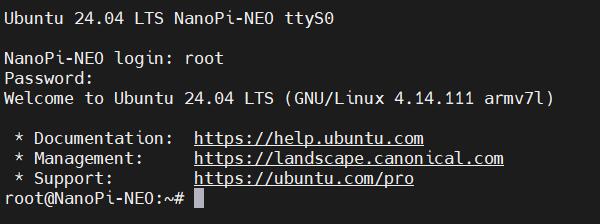
Excecute ifconfig -a to view the following network parameters:
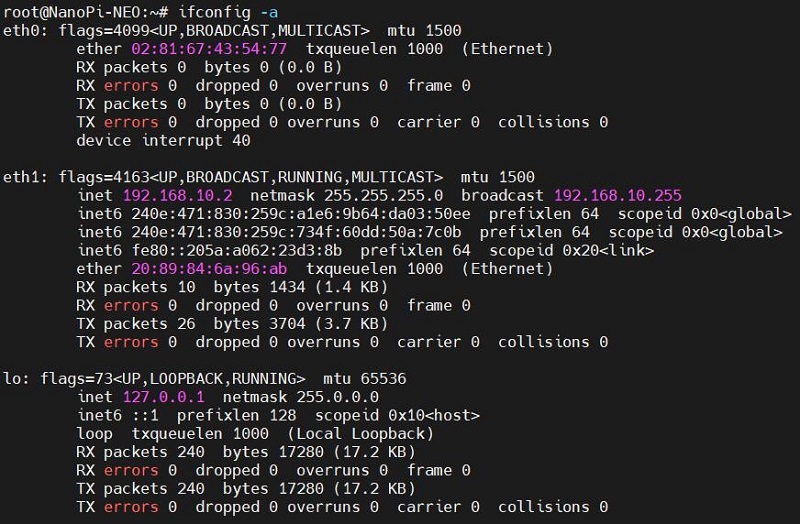
eth0 is the NEO's own Ethernet port, which does not have an IP address since it is not connected to a network cable. eth1 is the 4G CAT1 module, which has correctly obtained an IP address. We performed a ping test, and the results are as follows:
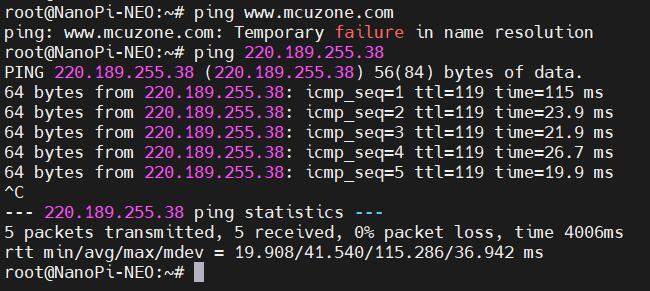
Pinging the IP address succeeds, but pinging a domain name results in an error, indicating that the system needs to have its DNS addresses configured. The setup method is as follows:
Edit the resolv.conf file:
sudo vi /etc/resolv.conf
Change the address in the red box in the image below to a general DNS server address (such as 114.114.114.114, or any other general DNS address):
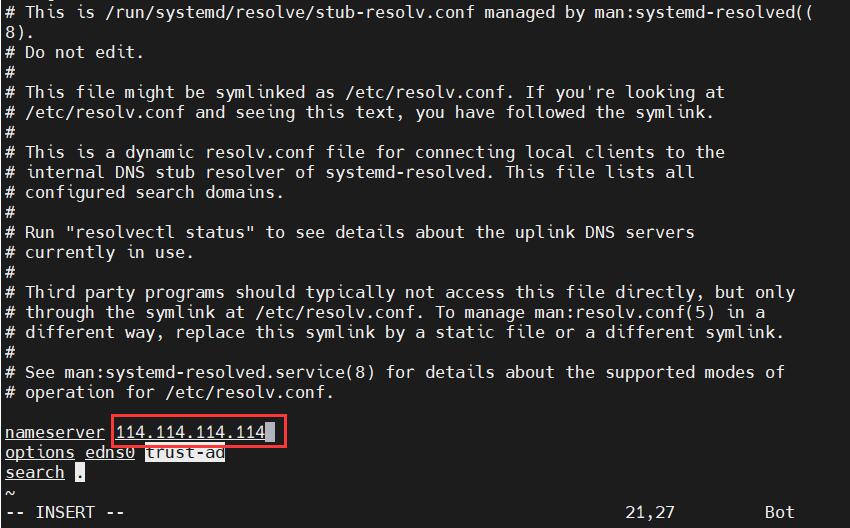
If the DNS addresses are not set in the file, please enter:
nameserver 114.114.114.114
Save and exit.
At this point, pinging the domain name and pinging the IP address both succeed:
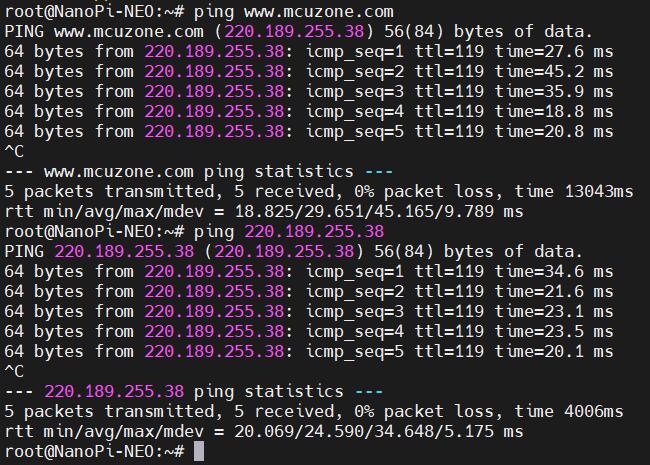
However, after making these changes, if the system restarts, the DNS entries in the resolv.conf file will be reset to their default addresses. Therefore, if you need the 4G internet connection to start automatically upon boot, you will also need to modify the permissions of the resolv.conf file. Since /etc/resolv.conf is actually a symbolic link, you need to regenerate the resolv.conf file in order to modify its permissions. The method to do so is as follows:
sudo mv /etc/resolv.conf /etc/resolv.conf.link
sudo vi /etc/resolv.conf
This recreates the resolv.conf file. In this newly created file, enter the following:
nameserver 114.114.114.114
Save and exit, then execute:
sudo chattr +i /etc/resolv.conf
After completing the above steps, restart the system, and the contents of the resolv.conf file will remain unchanged.
3.2.2 Operate through SSH over Ethernet
Connect NEO's Ethernet port to the upstream router using an Ethernet cable, then connect the PC to the same upstream router. Insert the SIM card and the TF card with the system. After the system starts, check NEO's IP address through the router's backend. In this document, the address obtained by the system is: 192.168.8.77.
Then use MobaXterm to connect to the system via SSH (username: root, password: fa):
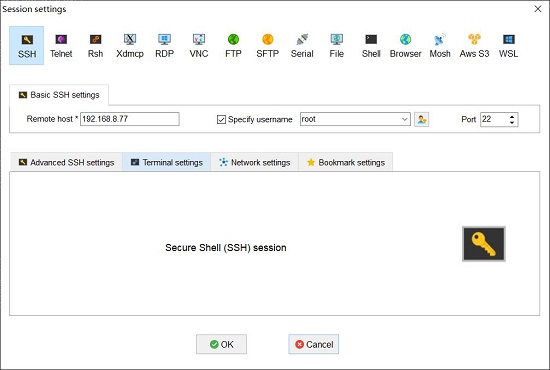
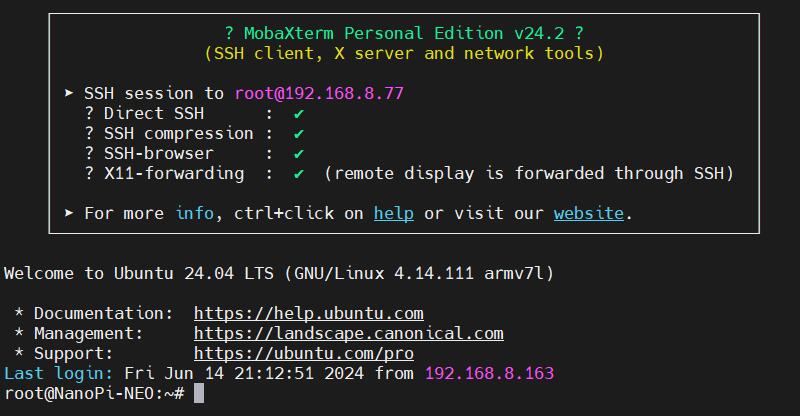
Excecute ifconfig -a to view the following network parameters:
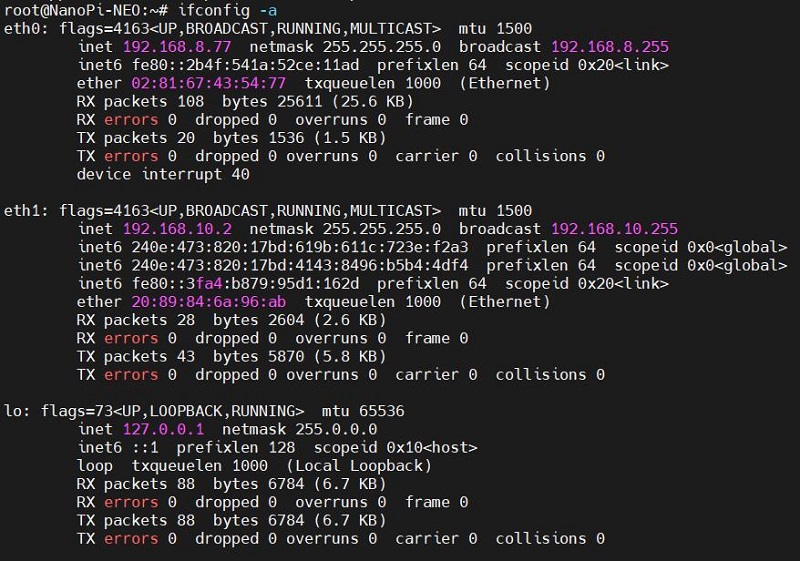
eth0 is the NEO's own Ethernet port, and eth1 is the 4G CAT1 module; both have correctly obtained IP addresses.
In the previous section, we have already set up a general DNS address. Now, we will perform ping tests separately through eth0 and eth1:
ping www.mcuzone.com -I eth0
ping www.mcuzone.com -I eth1
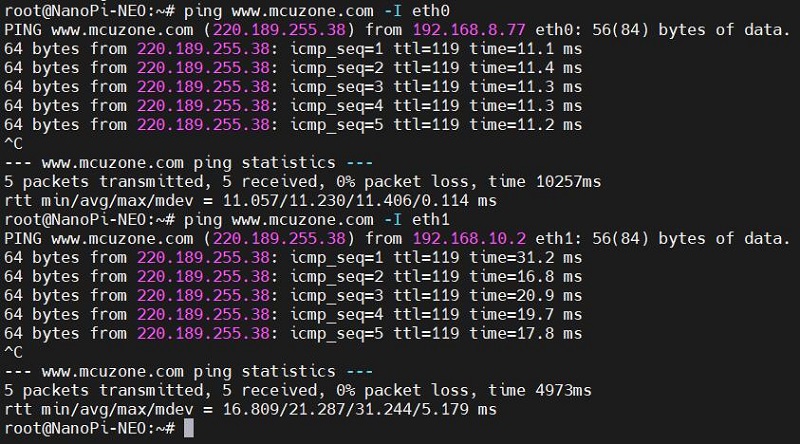
Confirms successful internet access via both wired and 4G networks.
IV. Operations for NEO Core with CAT1
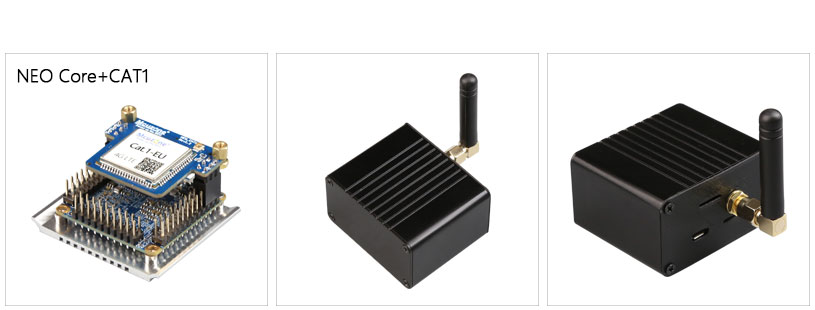
4.1 Based on Debian system
The system for NEO Core is flashed into the eMMC storage.
The version of the official FriendlyElec system we tested: h3-eflasher-debian-bookworm-core-4.14-armhf-20240818.img.gz
Connection Method: Connect the NEO Core to the computer using a USB-to-TTL serial module, as shown in the figure below:

Open MobaXterm and configure the TTL serial port as shown in the figure below:
Note: Use a baud rate of 115200.
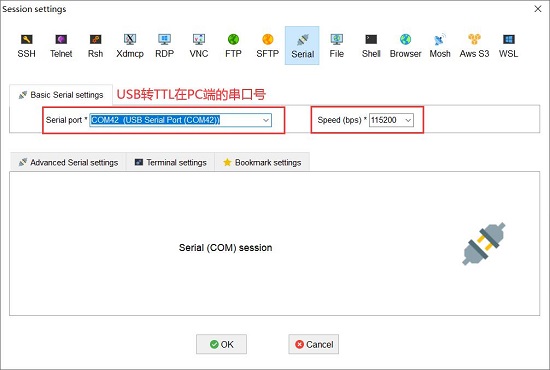
Then open this serial port and log in to the Debian system (username: root, password: fa).
Excecute ifconfig -a to view the following network parameters:
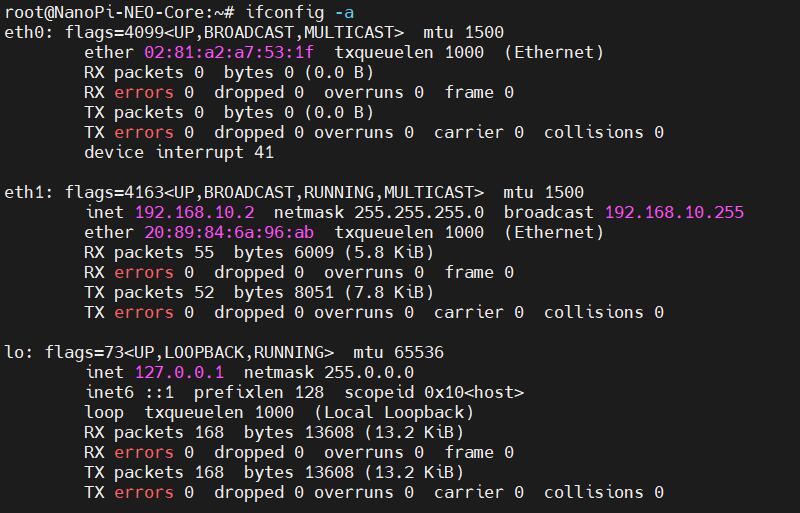
Note: eth1 (the 4G CAT1 module) has correctly obtained an IP address. If it has not obtained an IP address, please execute dhclient eth1.
Both pinging the IP address and pinging the domain name succeed, indicating that the 4G module is functioning properly:
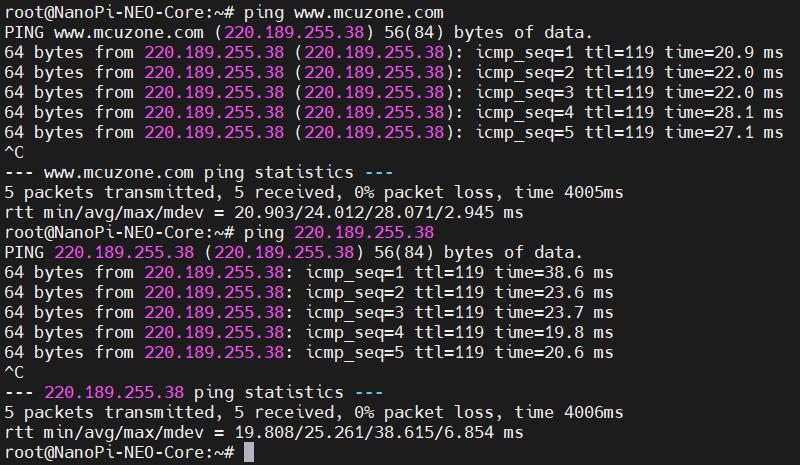
4.2 Based on Ubuntu system
NEO Core comes with Ubuntu system pre-installed on the eMMC by default.
Configure the TTL serial port in the same manner as with the Debian system, then open this serial port. By default, the system logs in with the user account pi.
Execute sudo suto switch to the root account (password: pi).
Excecute ifconfig -a to view the following network parameters:
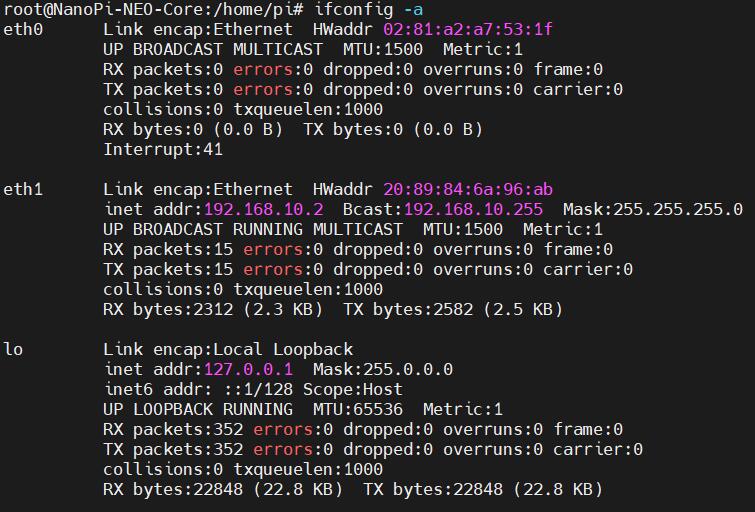
Note: eth1 (the 4G CAT1 module) has correctly obtained an IP address. If it has not obtained an IP address, please execute dhclient eth1.
Both pinging the IP address and pinging the domain name succeed, indicating that the 4G module is functioning properly:
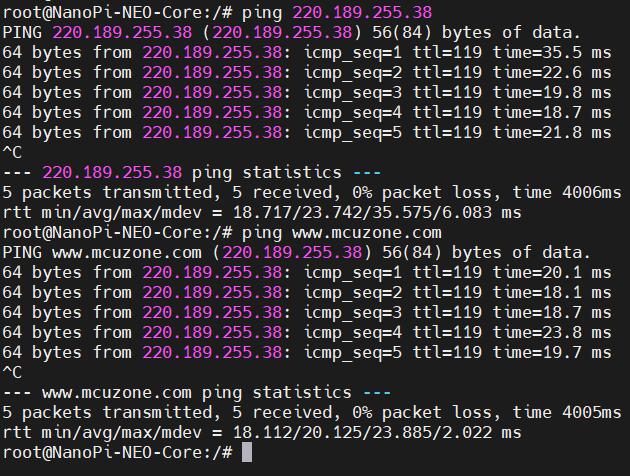
V. Operations for NEO Air with CAT1

5.1 Based on Debian system
The system for NEO Air is flashed into the eMMC storage.
The version of the official FriendlyElec system we tested: h3-eflasher-debian-bookworm-core-4.14-armhf-20240818.img.gz
Connection Method: Connect the NEO Air to the computer using a USB-to-TTL serial module, as shown in the figure below:

Open MobaXterm and configure the TTL serial port as shown in the figure below:
Note: Use a baud rate of 115200.
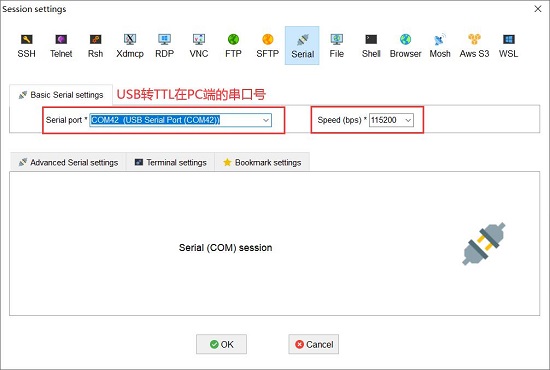
Then open this serial port and log in to the Debian system (username: root, password: fa).
Excecute ifconfig -a to view the following network parameters:
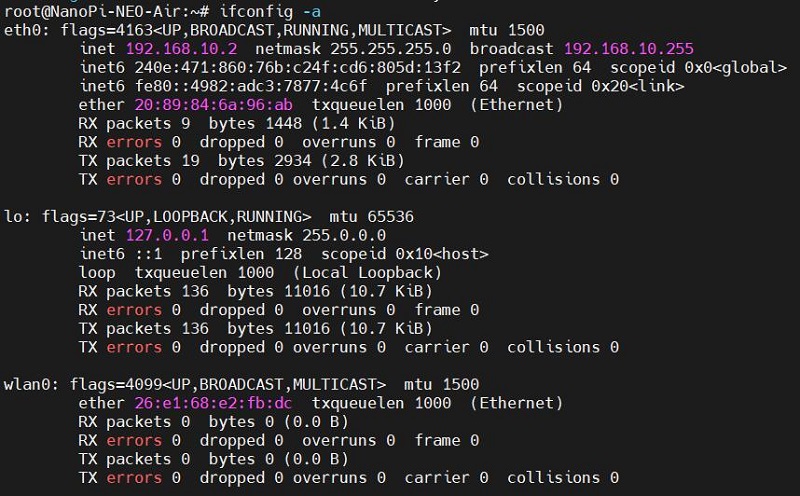
Note: eth0 (the 4G CAT1 module) has correctly obtained an IP address. If it has not obtained an IP address, please execute dhclient eth0.
Pinging the IP address succeeds, but pinging a domain name results in an error, indicating that the system needs to have its DNS addresses configured:
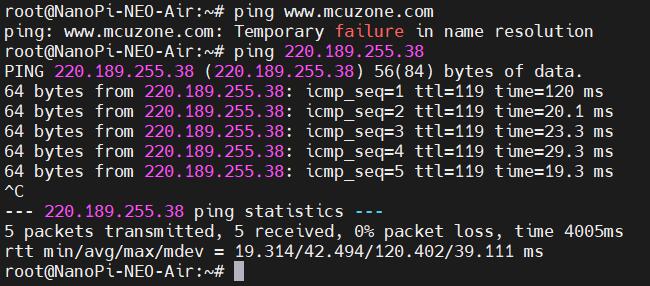
The setup method is as follows:
Edit the resolv.conf file:
sudo nano /etc/resolv.conf
Add the address in the red box in the image below to a general DNS server address (such as 114.114.114.114, or any other general DNS address):
nameserver 114.114.114.114
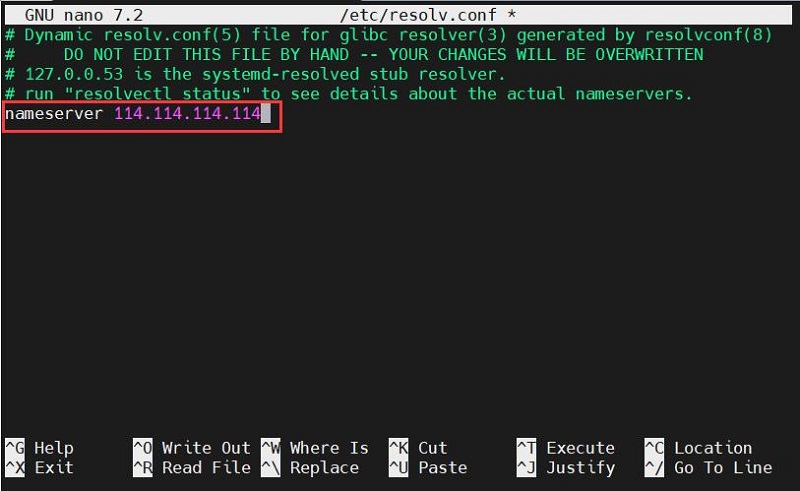
Save and exit.
At this point, pinging the domain name and pinging the IP address both succeed:
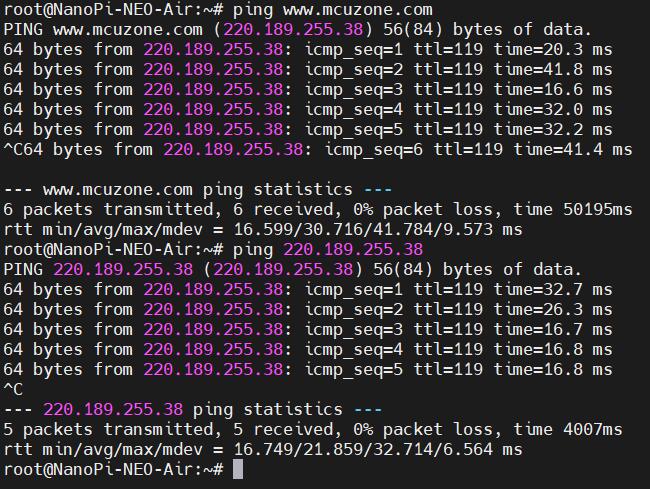
However, after making these changes, if the system restarts, the DNS entries in the resolv.conf file will be reset to their default addresses. Therefore, if you need the 4G internet connection to start automatically upon boot, you will also need to modify the permissions of the resolv.conf file. Since /etc/resolv.conf is actually a symbolic link, you need to regenerate the resolv.conf file in order to modify its permissions. The method to do so is as follows:
sudo mv /etc/resolv.conf /etc/resolv.conf.link
sudo nano /etc/resolv.conf
This recreates the resolv.conf file. In this newly created file, enter the following:
nameserver 114.114.114.114
Save and exit, then execute:
sudo chattr +i /etc/resolv.conf
After completing the above steps, restart the system, and the contents of the resolv.conf file will remain unchanged.
5.2 Based on Ubuntu system
Configure the TTL serial port in the same manner as with the Debian system, then open this serial port. By default, the system logs in with the user account pi.
Execute sudo suto switch to the root account (password: pi).
Excecute ifconfig -a to view the following network parameters:
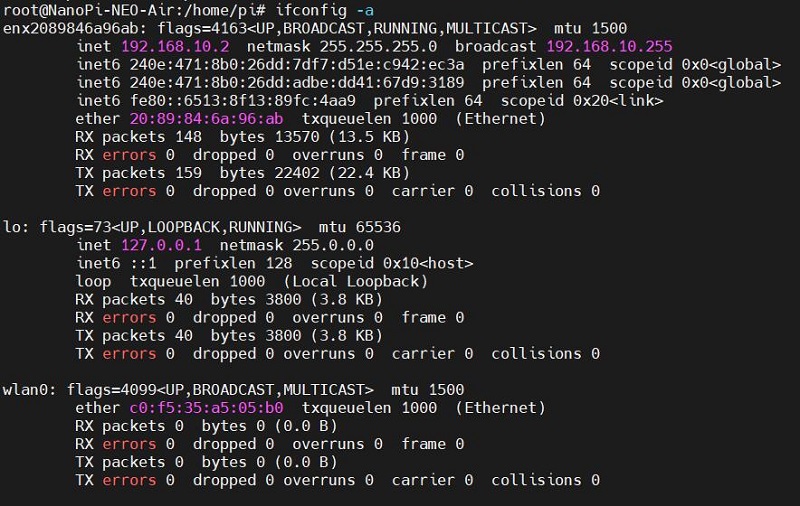
可见enx2089846a96ab(4G CAT1模块)已经正确获得了ip地址
Note: enx2089846a96ab (the 4G CAT1 module) has correctly obtained an IP address. (Note: The numbers following 'enx' represent the MAC address of the 4G module, which is unique for each module. Please refer to the actual device.) If it has not obtained an IP address, please execute dhclient enx2089846a96ab。
Both pinging the IP address and pinging the domain name succeed, indicating that the 4G module is functioning properly:
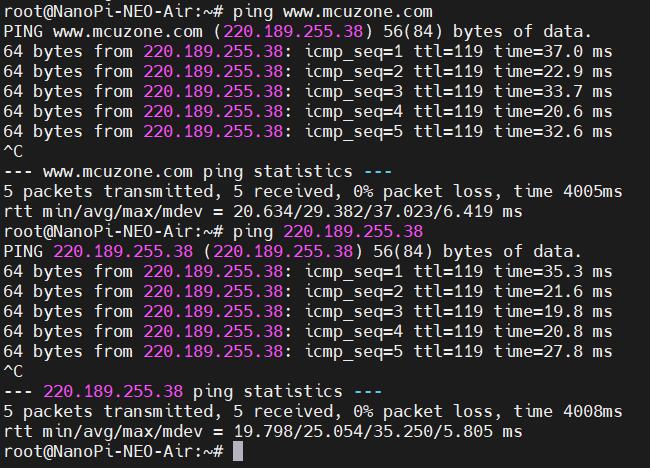
VI. 4G Module Operations
6.1 Modification of Network Priority
In the case of both 4G and wired networks being available, the NEO's Debian and Ubuntu systems are configured to prioritize the 4G network for internet access by default.
In the case of both 4G and wireless networks being available, the NEO Air's Debian and Ubuntu systems are configured to prioritize the 4G network for internet access by default too.
If you want to prioritize the wired or wireless network for internet access, you can execute the following command:
sudo ip route del default && sudo route add -net default netmask 0.0.0.0 gw 192.168.8.1
Explanation of these two commands (separated by '&&'):
sudo ip route del default: Remove the default route from the routing table.
sudo route add -net default netmask 0.0.0.0 gw 192.168.8.1: Add the gateway of the wired or wireless network as a new default route (ensure to use the actual gateway address).
After completing the execution, execute the route command to view the routing table. The current default route is the gateway of the wired or wireless network:
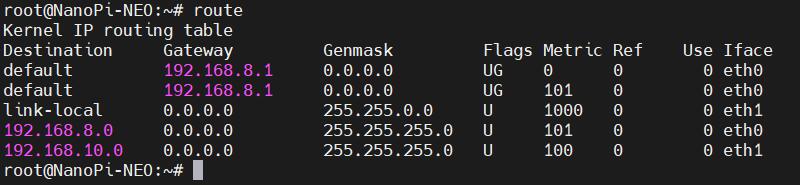
This way, the network will default to using the wired or wireless connection. If you need to switch back to defaulting to the 4G network, please execute the following command:
sudo ip route del default && sudo route add -net default netmask 0.0.0.0 gw 192.168.10.1
Or, you can restart the system.
Note that 192.168.10.1 is the default gateway for the 4G module; please refer to the actual configuration.
Note: After a reboot, the routing table resets. To ensure the network continues to use the wired or wireless connection as the default route post-restart, you'll need to execute sudo ip route del default && sudo route add -net default netmask 0.0.0.0 gw 192.168.8.1 again.
6.2 AT command operation
Applicable to NEO/NEO Core/NEO Air.
If the lsusb command is not available, please install the usbutils package first:
sudo apt install usbutils
Use the lsusb command to list all connected USB devices, the entry marked in the red box indicates the 4G module:
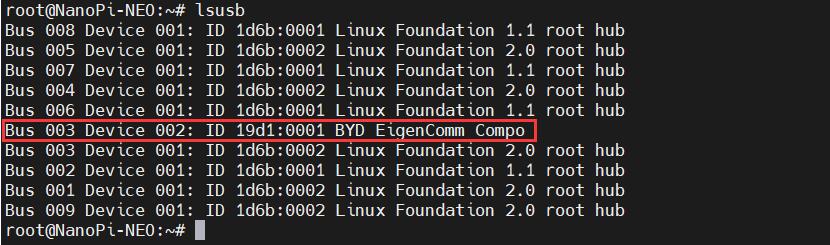
Then install the serial port software minicom:
apt install minicom
Execute:
ls /dev
You should now see three devices, ttyACM0 to ttyACM2, under /dev:
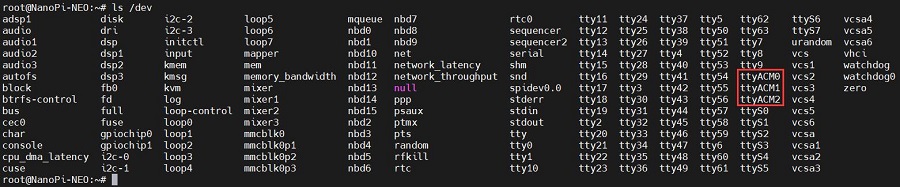
Open the AT command serial port using minicom:
minicom -D /dev/ttyACM0
If you need to view echo responses, type the command: ATE1, then press Enter. You can continue to type other commands, and after pressing Enter, you will see the results.
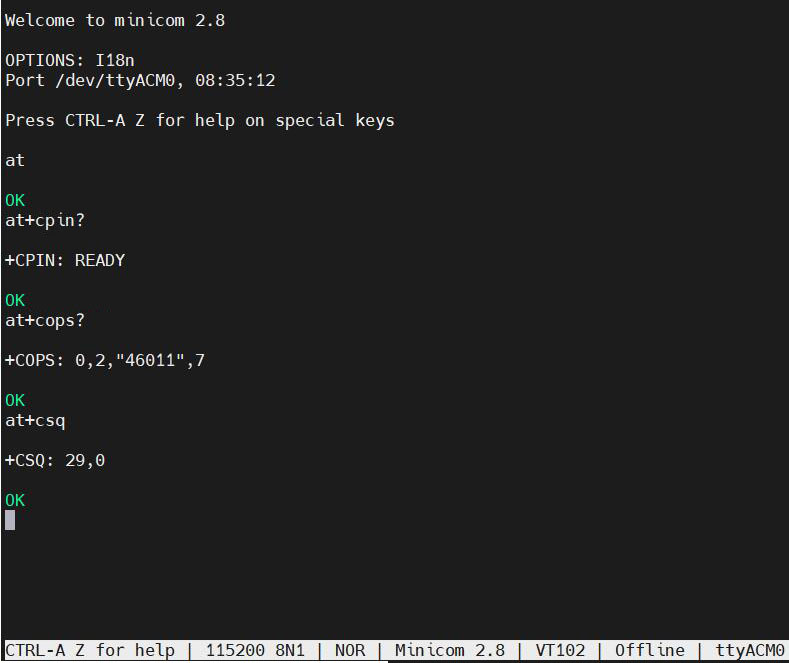
Common AT commands:
1) Check if the SIM card is detected:
at+cpin?
Return ready to indicate the card has been recognized, if return error, you need to check the hardware.
2) Check antenna signal quality:
at+csq
eturn values between 26 and 31 indicate a good signal, with 31 representing a full signal strength; return values between 20 and 25 indicate a barely acceptable signal; return values below 20 indicate a poor signal or that the antenna might not be connected.
3) Check network registration status:
at+cops?
Normally, it should return the network supporter's code: 7, where 7 represents 4G.
Note: The above command at+csq should not include a question mark, while the other two commands require a question mark.
4) View the SIM card's IMEI code:
at+cgsn
5) Reset 4G module (Sometimes, if you reinsert the SIM card, hot swapping may not work; in such cases, you can use this reset command to reset the module.):
at+reset
6) Disable radio frequency:
at+cfun=0
Enable radio frequency:
at+cfun=1
The two commands mentioned above can be used in pairs to allow the module to re-register with the network without restarting the 4G module.
6.3 Modify the IP address of the 4G module
Applicable to NEO/NEO Core/NEO Air.
Execute the AT command:
AT+ROUTEIP=<newip>
Note: Only addresses in the format of 192.168.x.2 are supported. After completing the settings, you need to power off and restart the system.
Check the current IP: AT+ROUTEIP?
Verify whether the IP address is active: AT+ROUTEIP=?
VII. Summary
We only introduce the usage and operations based on CAT1, without covering the operations and software system specific to the NanoPi development board itself. For information about the NanoPi NEO/NEO Core/NEO Air development boards, please visit the FriendlyElec official website:
https://wiki.friendlyelec.com/wiki/index.php/NanoPi_NEO/zh
https://wiki.friendlyelec.com/wiki/index.php/NanoPi_NEO_Core/zh
https://wiki.friendlyelec.com/wiki/index.php/NanoPi_NEO_Air/zh
Contact Us
Email: mcuzone@vip.qq.com
Tel: +86(0)13957118045
If there are any omissions, errors, or infringements on this page, please contact us through the above methods. Thank you!
Copyright 2004-2025 Wildchip


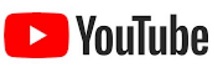

 QQ:8204136
QQ:8204136